The database search dialog is launched from the opening screen of the program. This dialog will allow you to search for Resort Software database files either in a selected drive or drives, or in given folder on a single drive.
NOTE: The search operation launched from this dialog will only search for files with the file extension ".rsd". If you need to search for older Resort Software database files that may still have the ".mdb" file extension, you can do so using the search facility in Windows Explorer.
See the following image.
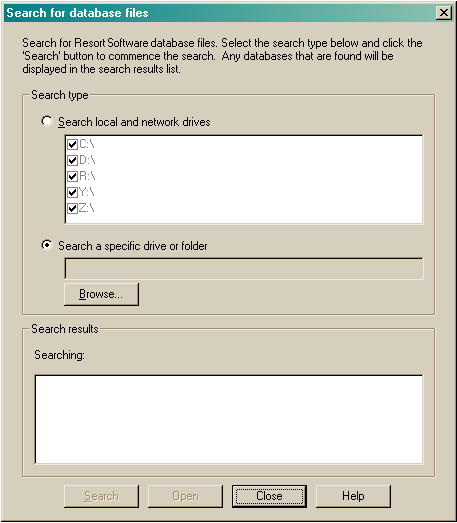
The dialog is separated into 2 sections:
•Search type and
•Search results
Search type
The search type section allows you to choose the directories in which to search for Resort Software databases. You can choose to search a specific drive or folders, or to search multiple drives.
Searching local network or drives
Select this option if you would like to search your entire network or multiple drives for Resort Software databases. Mark the check box beside the drives you would like to search and click the "Search" button. Any databases found in the selected drives will be displayed in the "Search results" section at the bottom of the dialog.
Search specific drives or folders
Select this option if you would like to search a specific drive or folder for Resort Software databases. Click the "Browse" button to browse your way to the folder or drive you would like to search. Once selected, click the "Search" button. Any databases found in the selected drive or folder will be displayed in the "Search results" section at the bottom of the dialog.
If the database you are searching for is listed in the "Search results" section, you can open the database by selecting it and clicking the "Open" button, or double-click on the database and the program will open the database file.