The Find dialog will allow you to search the text fields within your database for specific text. This feature is useful if you have, for example, 50 recipes that contain a certain line of text such as "Bake in oven at 180°C". Should you wish to change this string of text in each recipe it would take some time to scan each recipe manually to find which recipes contain this text. The find dialog will allow you to perform this search in a matter of seconds and all recipes containing the text searched for will be displayed in the dialog. See the following image.
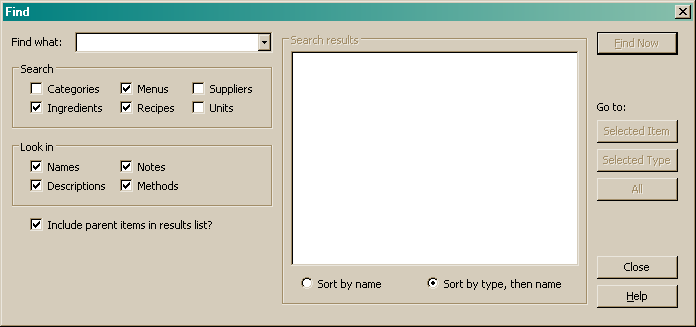
You can search all or selected forms (categories, recipes, menus, units etc.) for text specific text. Select the forms you wish to search through by marking the check box beside each form in the search section. See the following image.
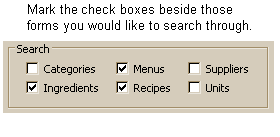
You must now select the fields you wish to search for the specified text. Choose one or more of the following fields:
•Names
•Descriptions
•Notes
•Methods
The program will browse each item that matches your search criteria and will search for the selected text in each of the fields you have selected. Click the "Find Now" button to display results in the results list.
Include parent items in results list?
It is possible that may wish to search for text, such as the word "carrot" and you wish to have all records shown where the word "carrot" exists. For example, perhaps you may wish to search for ingredients that contain "carrot" in their name. You would fill in the find dialog as per the following image and click the "Find now" button.
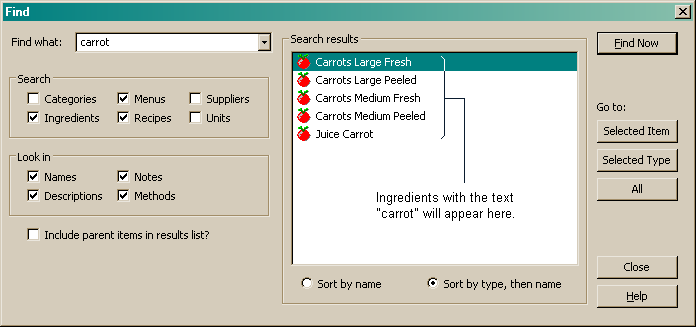
Alternatively, you can also search multiple forms for the required word. For example, you may wish to search for both recipes and ingredients with the word "carrot" in their name. Clicking the include parent items checkbox will force the program to display results of ingredients that contain the word "carrot" in their name, as well as any recipe, menu or function that also contain these ingredients as component ingredients. See the following image.
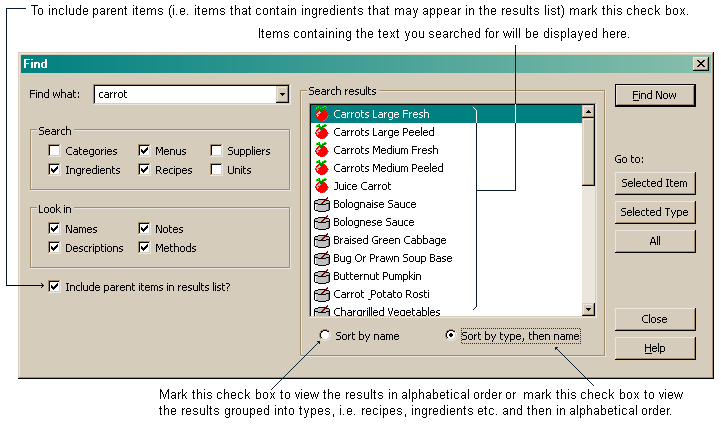
Selected Item
Clicking this button will take you to the highlighted item in the results list.
Selected Type
Clicking this button will take you to the highlighted item in the results list but will list all items shown in the results list of this type (i.e. all ingredients or recipes displayed in the results list) in the browser pane.
All
Clicking this button will open all form types displayed in the results list and will show all items relating to that form in the browser list. I.E. if you have several ingredients and several recipes displayed in the results list, the ingredient form and the recipe form will be opened and the results of each type will be listed in the browser pane.