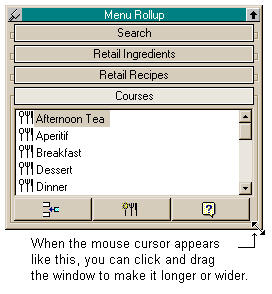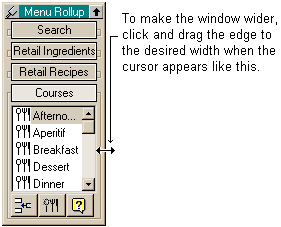Rollup windows (or just plain Rollups) appear within certain pages of a form as a small bar in the top right-hand corner or as a docked window within a form (depending on if you have floating rollups selected in the View menu or not). See the following image (in this image, the rollup is floating).
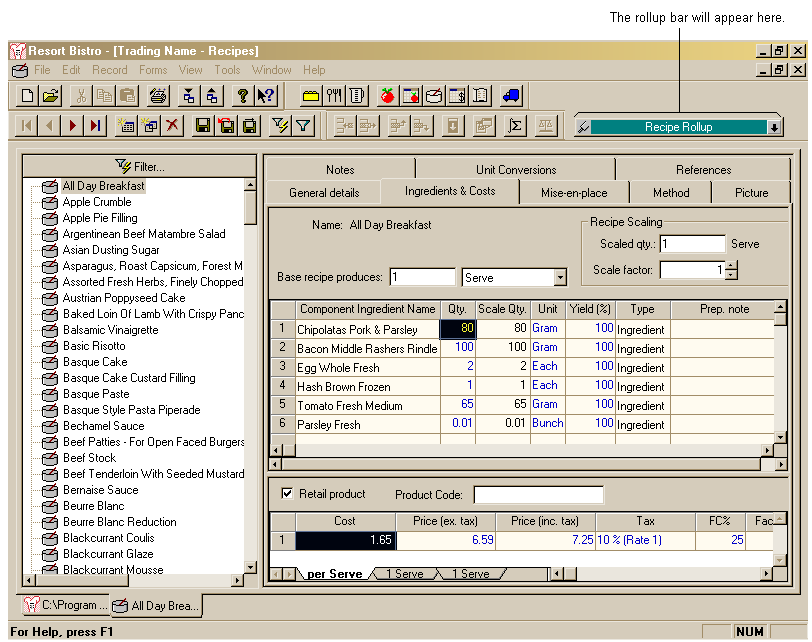
Rollups allow you to quickly and easily insert data into the current form as well as create new items "on the fly". For example, when creating a new recipe, you can use the recipe rollup to insert the various component ingredients for that recipe into the recipe's ingredient list. If an ingredient that you require does not exist, you can create it quickly using the recipe rollup and insert it straight into the recipe at the same time without leaving the recipe form to create the new ingredient.
Rollups are available in the following forms:
•Ingredient Rollup - Category form - Ingredient costs page
•Recipe Rollup - Recipe form - Ingredients & costs page
•Retail Product Rollup - Retail product prices form - Ingredient/Recipe pricing page
•Menu Rollup - Menu form - Products & prices page
•Ingredient Rollup - Supplier form - Ingredient costs page
What's in a rollup?
Each rollup consists of a number of different pages you can select. The actual pages available in any given rollup are determined by the form in which you are working. The pages displayed will be selected from those listed below:
•Rollup Search Page - This page lets you search the database for a particular item. For instance type in the letters 'car' into this page and the program will list all items in the database with the consecutive letters 'car' in their names. You can then select one or more items from that list to insert into the form you are working in.
•Rollup Ingredient Page - This page initially lists all ingredients in the database. You can filter the ingredients listed in this page.
•Rollup Recipe Page - This page initially lists all recipes in the database. You can filter the recipes listed in this page.
•Rollup Course Page - Lists the courses in the database.
Expanding, collapsing and resizing your rollups
Rollups can be expanded by clicking on the downward arrow on the right-hand side of the title bar. See the following image.
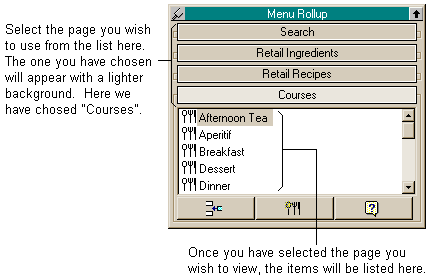
Rollups can be collapsed by clicking on the upward arrow on the expanded rollup title bar.
See the following image.
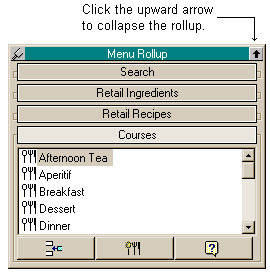
Rollups can be resized to suit your needs by hovering your mouse over the edges of the rollup box until one of the following mouse cursors appear.
|
When this cursor appears you are able to make the field larger or smaller in any direction. |
|
When this cursor appears you are able to move the line you have clicked on up or down to make the field longer or shorter. |
|
When this cursor appears you are able to move the line you have clicked on to the left or right to make the field wider or thinner. |
|
When this cursor appears you are able to make the field larger or smaller in any direction. |
To use this function, hover your mouse over the edge you wish to move until one of the cursors shown above appear. Hold the left mouse button down and drag the edge to the desired point and release. The window will now be reshaped to the desired size. See the examples below.