Resort Bistro ships with a spell checker containing a dictionary of over 100,000 standard words, and over 15,000 specialist culinary terms and brand names. It is possible to run the spell check procedure for the following:
•Spell check a single form or
•Spell check an entire database
Spell check a single form: This will run the spell check procedure on the current form only.
Spell check an entire database: This will run the spell check procedure on the entire current database, including all forms.
See the topics on Spell checking a single form and Spell checking an entire database for more detailed information on each option.
To launch a spell check on a single form use one of the following methods:
•Select Tools->Spell Check->Single form or
•Click on the ![]() toolbar button
toolbar button
To launch a spell check on an entire database use of the following methods:
•Select Tools->Spell Check->Entire database or
•Click on the ![]() toolbar button
toolbar button
Before performing a spell check for the first time, it is recommended that you check the options to confirm they are set up to suit your requirements. You can do this by using the following method:
•Select Tools->Spell Check->Options from the menu bar
This will launch the spell check options dialog. See the following image.
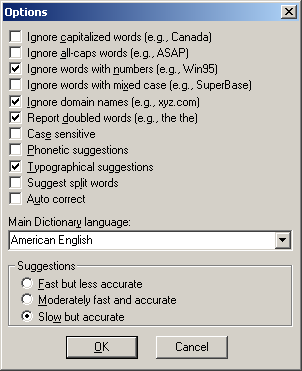
From the spell check options dialog, you are able to select the options that best suit your spell check requirements. Choose any or all of the following options:
Ignore capitalized words - When enabled, this option will ignore any words that begin with a capital letter (providing there are no spelling errors).
Ignore all-caps words - When enabled, this option will ignore any words that are entirely upper case (providing there are no spelling errors).
Ignore words with numbers - When enabled, this option will ignore any words that contain numbers in them.
Ignore words with mixed case - When enabled, this option will ignore any words consisting of both upper and lower case letters (providing there are no spelling errors).
Ignore domain names - When enabled, this option will ignore any domain names (such as words ending in ".com").
Report doubled words - When enabled, this option will report any instance of one word being repeated.
Case sensitive - When enabled, this option will search the dictionary for the exact word taking into account the case used. For example, if you have the ingredient "Carrot" entered in upper case or proper case and the search engine only contains the word "carrot" in lower case, the spell checker will query each time the word "Carrot" appears. When disabled, the search engine will ignore any words that contain no spelling errors, no matter the case, i.e. Carrot and carrot will both be accepted.
Phonetic suggestions - When enabled, this option will supply suggested words that match the queried word phonetically.
Typographical suggestions - When enabled, this option will supply suggested replacement words that match the queried word typographically, i.e. words with similar letters in a similar order within a word.
Spell checker also requires you to select a dictionary for queried words. To select a dictionary, use the drop list available from the spell check options dialog. See the following image.
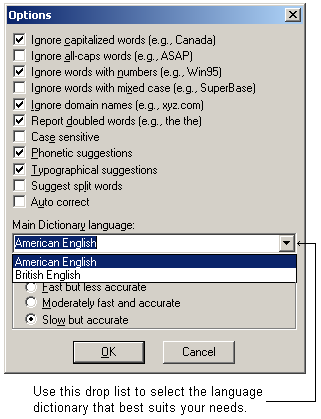
Choose one of the following dictionaries:
•American English
•British English
The last selection required is the speed and accuracy of your spell checker. Select one of the following options:
•Fast but less accurate
•Moderately fast but accurate
•Slow but accurate
To accept your selections, click the "OK" button. To cancel these selections click the "Cancel" button.
Supplementary Dictionaries
Resort Bistro ships with three supplementary dictionaries. These are:
•User dictionary
•Correct dictionary
•Culinary dictionary
It is possible to add words to your supplementary dictionaries as they appear, or delete any words in a supplementary dictionary that you do not require.
User dictionary - Contains words you have added into a dictionary via spell check. In some circumstances, spell checker will find words that are not contained it the main dictionary. You can add these words to your user dictionary and the next time that word appears, spell checker will accept it without query and continue the spell check process.
Correct dictionary - This dictionary contains words that are commonly mis-spelled and the corrections for them. For example, a common typographical error such as "teh" instead of "the"
will be picked up by the correct dictionary and automatically corrected for you. It is not recommended that you delete any entries in this dictionary.
Culinary dictionary - Resort Bistro includes a dictionary of over 15,000 additional culinary terms and brand names. It is not recommended that you change any entries in this dictionary.
To view a supplementary dictionary, or edit entries within a supplementary dictionary you must first launch the dictionary dialog by using the following method:
•Select Tools->Spell Check->Dictionaries from the menu bar
The following dialog will appear.
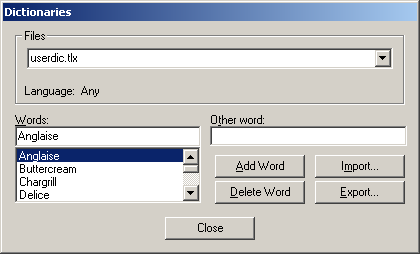
This dialog is divided into the following sections:
•Words
•Other word
•Files
Words
This section displays all words that are contained in the current dictionary.
You can select to perform the following actions:
•Add word
•Delete word
•Import
•Export
Add word - This option will add the word typed in the "Words" field to the current dictionary.
See the following image.
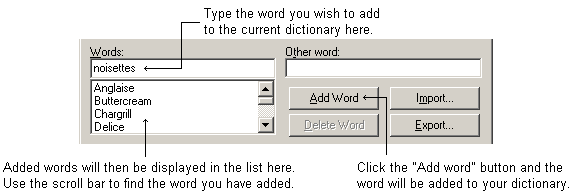
Delete word - This option will delete the word shown in the "Words" field from the current dictionary.
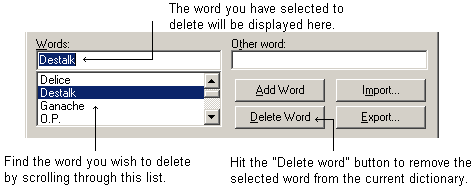
Import - This option will allow you to import a text file into the current dictionary.
Export - This option will allow you to export the words in your current dictionary to a text file.
Other word
The "Other word" section is only used in conjunction with the correct supplementary dictionary. The correct dictionary contains words that are commonly mis-spelled and their corrections. See the following image.
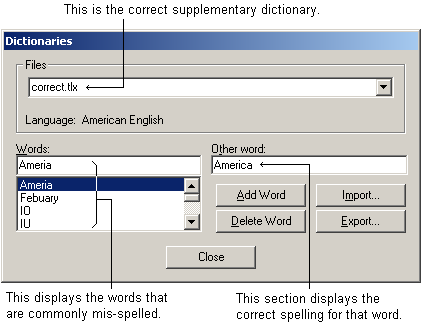
NOTE: It is not recommended that you delete any words from the correct dictionary.
Files
This section allows you to determine which supplementary dictionary you wish to view or edit.
See the following image.
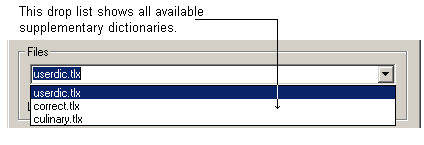
Once all of your options and dictionaries are chosen, you may proceed with spell checking.
See the following topics for more information: