The preparations dialog can be launched by selecting Preparations from the View menu.
The preparations dialog allows you to create and edit preparations for individual ingredients, recipes and functions. See the following image.
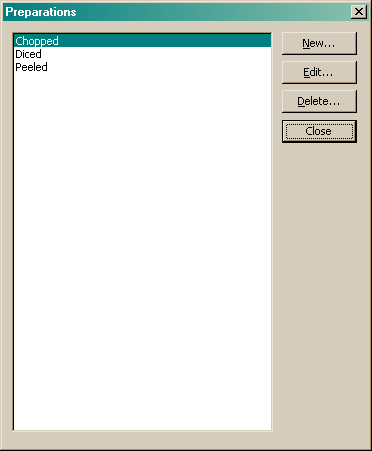
From this dialog you can:
•Create a new preparation
•Edit an existing preparation or
•Delete an existing preparation
Create a new preparation
To create a new preparation click, on the "New" button. The following dialog will appear.
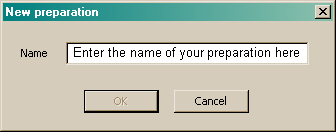
Enter the name of your new preparation step and click the "OK" button. You will be returned to the preparations dialog.
Edit an existing preparation
To edit an existing preparation, select the preparation you wish to edit and click on the "Edit" button. The following dialog will appear.
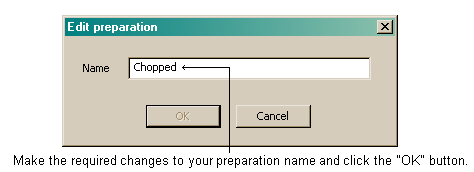
Make the changes to the existing preparation name and click the "OK" button to save those changes.
Delete an existing preparation
To delete an existing preparation, select the preparation you wish to delete and click the "Delete" button. The following dialog will appear.
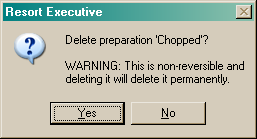
If you are sure you want to delete this preparation, click the "Yes" button and the preparation and all its associations will be permanently removed from your database. If you don't wish to delete the preparation, click the "No" button and you will be returned to the preparations dialog.
Once you have made all the necessary changes to your preparation steps, click the "Close" button to be returned to the last opened form.