The Staff dialog can be launched by selecting Staff from the View menu.
The Staff dialog will allow you to create and maintain staff positions and their pay rates to aid in the calculation of the cost of preparation of ingredients, recipes and functions by staff. See the following image.
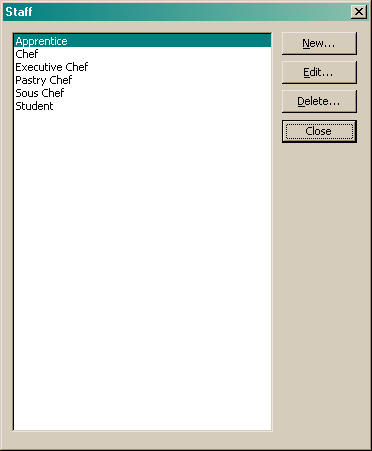
From this dialog you can:
•Add a new staff position
•Edit an existing staff position or
•Delete an existing staff position.
Add a new staff position
To add a new staff position, click the "New" button. The following dialog will appear.
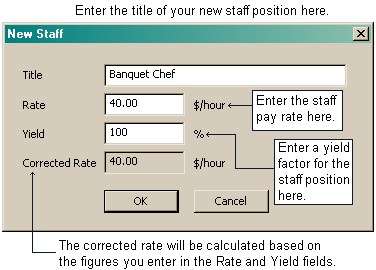
Enter the name of the staff position in the title field. You can enter the hourly pay rate for that position in the rate field.
If you choose to enter a yield factor, the corrected rate will calculate automatically based on the hourly rate and yield factors you have entered. Yield factors allow you to take into consideration any rest breaks that may occur during this staff position shift. For example, in an 8 hour shift, the staff position may only physically work for 6 hours and 45 minutes when you take into consideration lunch breaks etc. Entering a yield factor of around 85% will allow you to take these breaks into consideration in your labour costs and will adjust the corrected rate to allow for this.
When you are happy with your new staff position, click the "OK" button to return to the Staff dialog.
Edit an existing staff position
To edit an existing staff position, select the staff position you wish to edit and click the "Edit" button. The following dialog will appear.
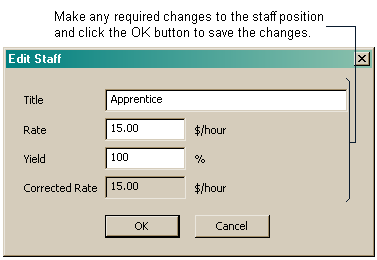
Make the required changes and click the "OK" button to save the changes.
Delete an existing staff position
To delete an existing staff position, select the staff position you wish to delete and click the "Delete" button. The following dialog will appear.
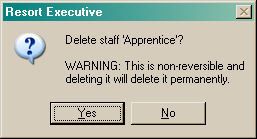
If you are sure you want to delete the selected staff position, click the "Yes" button. This will delete the selected staff position and all of its associations. If you do not wish to delete the selected staff position, click the "No" button and you will be returned to the Staff dialog.
Once you have completed all your staff changes, click the "Close" button to return to the last form opened.