The bulk delete ingredients dialog allows you to delete any unused ingredients within your database, i.e. those ingredients that are not associated with any other item within your database, such as recipes and menus etc.
To launch the bulk delete ingredients dialog use one of the following methods.
•Select Tools->Merge/Bulk Delete->Bulk delete ingredients from the menu bar or
•Click on the ![]() toolbar button.
toolbar button.
The program will ask you if you wish to perform a database snapshot just in case an error should occur in the deletion process. Resort Software recommends that you perform a database snapshot before any major changes are made to your database. Select yes or no and the bulk delete ingredients dialog will be displayed. See the following image.
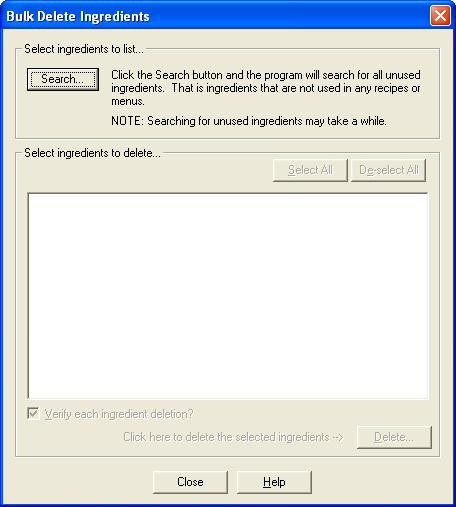
Click the "Search" button to prompt the program to search for all unused ingredients. The results will be displayed in the list below. See the following image.
Note: Searching for unused ingredients can take a while to complete, depending on the size of your database and the speed of your computer.
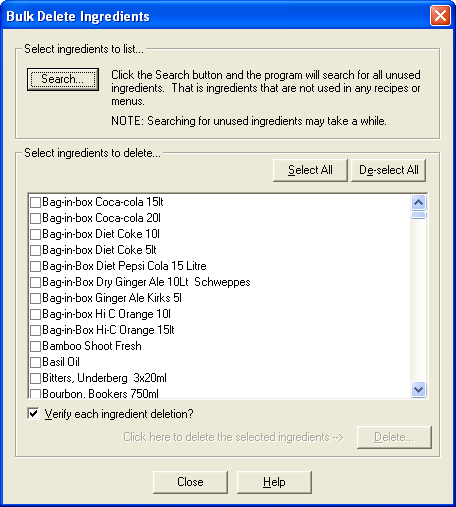
Once the list is completed, you can now select which ingredients you wish to delete. To delete all of the unused ingredients, click the "Select All" button. This will check the checkbox beside every ingredient in the list and allow them to be deleted. If you wish to remove any marked checkbox, click the "De-select All" button and all checks will be removed. See the following image.
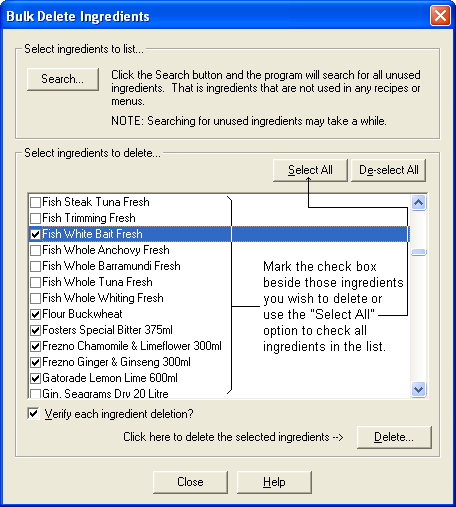
When you're happy with your selections, you now have the option to be asked to verify each ingredient deletion or not. If you wish to be asked whether you really want to delete each ingredient as the program begins the deletion process, mark the "Verify each ingredient deletion?" checkbox. This will prompt the program to ask you each time it tries to delete an ingredient, whether or not you wish to proceed. If you don't wish to be asked for each ingredient, un-check this checkbox and the program will delete all selected ingredients without further prompting. See the following image.
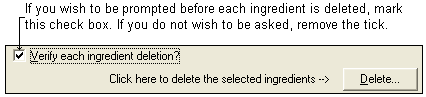
When you are satisfied with all your selections, click the Delete button and the program will display one last message to check you really do want to delete the selected ingredients. Click "Yes" to delete all the selected ingredients. See the following image.
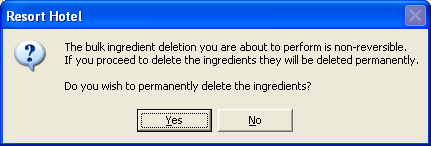
Once completed, the program will take you back to the original screen of the bulk delete ingredients dialog. Click the "Close" button to go back to the last opened form.