The Email Wizard finish page allows you to confirm all the selections you have made relating to the email message. See the following image.
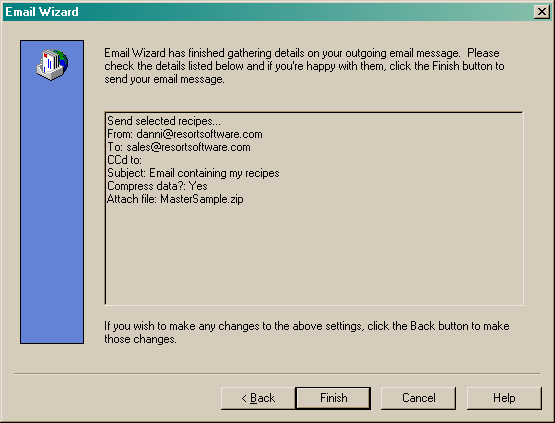
Check all details are correct.
If you wish to make any changes to your selections, click the "Back" button to move back to the relevant page and make the necessary adjustments.
If you wish to cancel the entire email process, click the "Cancel" button.
If you are satisfied with your selections, click the "Finish" button to proceed. If you selected to preview your email before sending, you will be taken directly to the preview. If you did not elect to preview the email, your message will be created and sent to your mail program's out box. A dialog will appear to confirm the message has been created and is now waiting to be sent. See the following dialog.
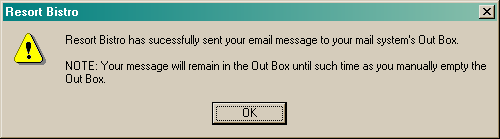
Click the "OK" button.
The email message containing the file has been created successfully and is now waiting in your mail program's out box. This email will not be sent until you perform your normal send and receive operation from your email client program.