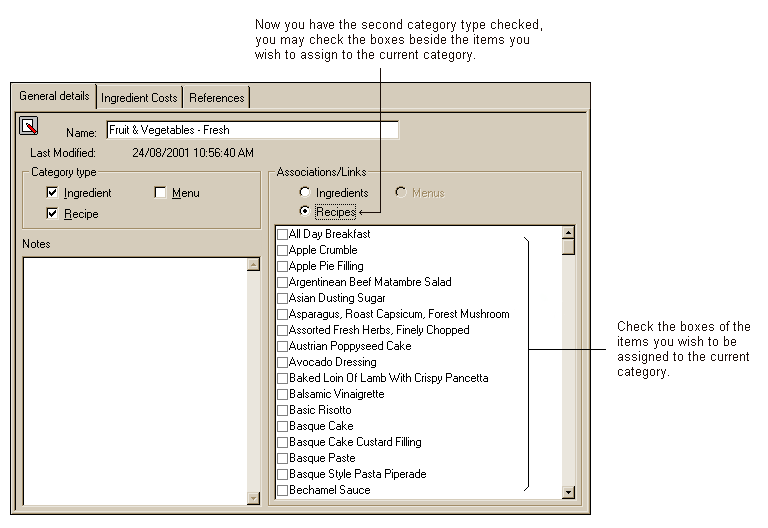The General details page within the category form displays a variety of information relevant to the currently selected category. It is from this page you are able to edit the following aspects of a particular category:
•Category name
•Category Type (see topic below)
•Notes relevant to the category
To edit these details simply insert any relevant changes to the fields above and save the changes made. You can save any changes you have made by using one of the following methods:
•Click on the ![]() toolbar button or
toolbar button or
•Select Record->Save from the menu bar or
•Hit the F9 shortcut key.
If you have Autosave enabled, any changes made will be automatically saved when you exit the category form.
The Last modified box displays the date and time of the last saved changes made to the page.
See the following image.
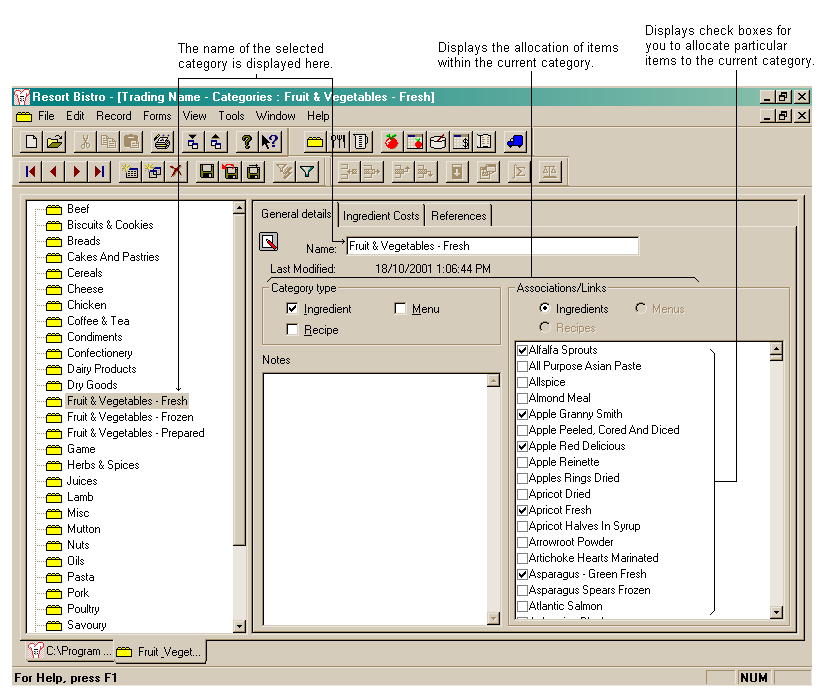
Category types
Category types allow you to select the type of item you wish to be associated with a category. For example, you may wish to assign ingredients and recipes to the beef category, but in the Dry goods category you may only wish to assign ingredients as it would be rare for a recipe to be associated with the dry goods. To assign items to the current category you must tick the appropriate check boxes in the Category types group box.
See the following image.
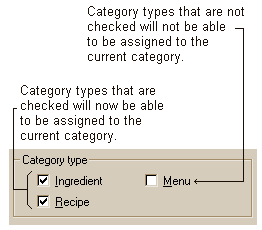
Associations/Links
The Associations/Links group box is determined by the category type selections. If you have chosen to check the ingredient check box as your category type, all ingredients in your database will now appear in the associations/links group box. It is here that you can allocate which ingredients you would like to link to the current category. If you have selected more than one category type, such as ingredients and recipes, you will need to check the boxes for each type separately, i.e. select the ingredient check box in the associations/link group box and then check the individual ingredients you wish to have associated with the current category. Once completed, check the recipes check box (the item listed in the browser below will now change) and check the individual recipes you wish to have associated with the current category.
As per the image below, you will notice that both the ingredients and recipes check boxes have been checked in the category type group box. You are now able to check the first of these category types in the associations/links group box. After selecting the association/link you wish to work on, it is now possible to check the check boxes beside the individual items you wish to assign to the current category.
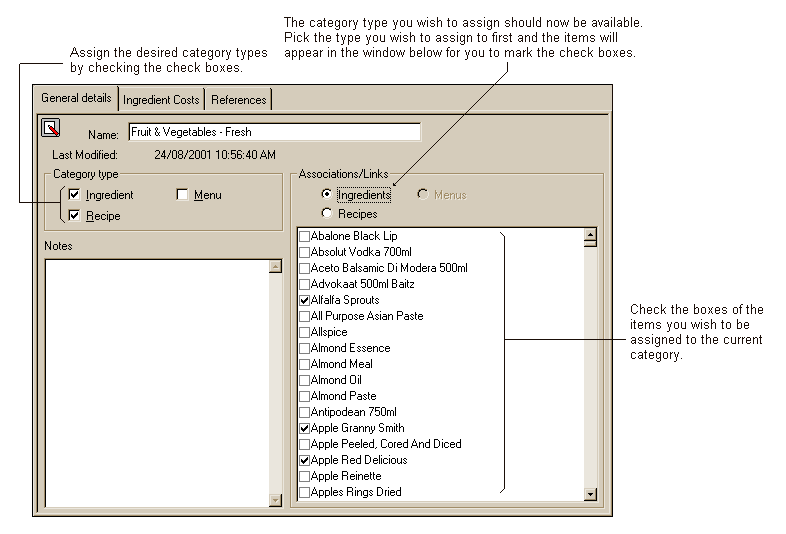
Now select the second category type in the Associations/link group box and check the boxes below to associate individual recipes to the current category as per the following image.