All Resort Software recipe management products use the same basic database file type and file format, so data backups are the same, regardless of the product you are using.
Each Resort Bistro database consists of a single Microsoft Access database file and to backup your data, all you need to do is backup each of your separate database files.
To perform a backup:
Select the 'Backup...' option from the File menu. You will see the following dialog box.
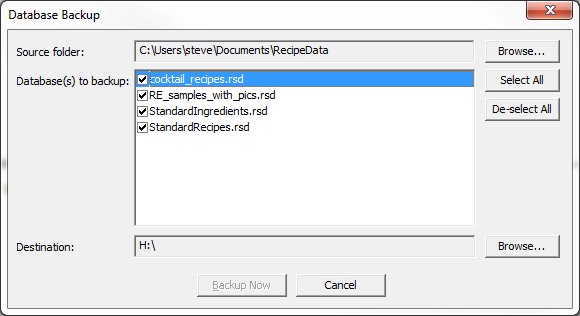
The 'Source folder' box will show where your program stores recipe data by default.
Click the 'Browse...' button next to this box to choose a different drive or folder.
The 'Database(s) to backup' list shows all the databases in the selected source folded.
You should check the database files that you would like to backup.
The 'Destination' folder shows where the backups are to be copied to.
Click the 'Browse...' button next to this box to choose the drive to backup the selected databases to.
You would normally choose a USB memory stick or external USB drive to back up your data to.
When all your backup settings are correct, click the 'Backup Now' button to perform the backup.
The program will proceed to copy the selected files to the destination drive, prompting you
to confirm the copy if any of the files already exist at the destination.
The program will save your backup selections, so next time you run a backup, all
the settings will be shown as you last ran it.
NOTE: Do not use the Export Wizard to perform a backup.