The Recipe Quick Editor dialog allows you to edit recipe information in place within the same form you were working in, rather than opening up another form for you to edit the recipe.
If, for example, you're working in a recipe, a menu or a function and you realise there may be an error in the costing of one the recipes within that recipe or menu, you can double click the recipe name and that recipe will be brought up on screen in a pop up dialog. From within this dialog you can modify all details of the recipe and then save your changes. These changes will then be reflected within the original recipe or menu that you were looking at.
From the recipe or menu form, you can double click the recipe name that you wish to edit. See the following image:
![]()
The selected recipe will open over the top of your existing screen. See the following image:
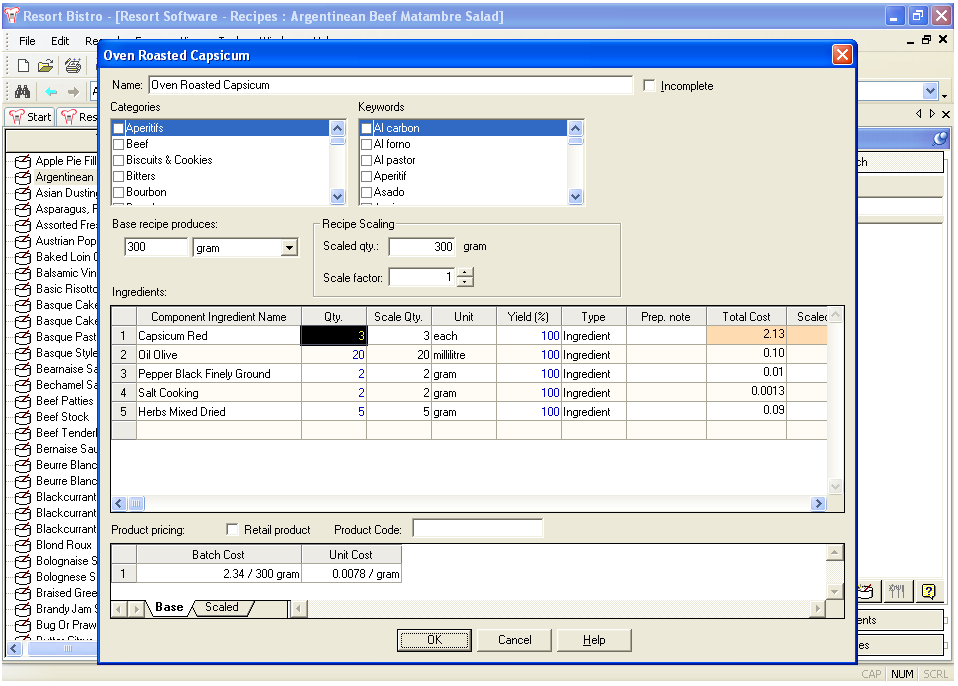
Make your designed changes and those changes will be reflected in the dialog. See the following image:
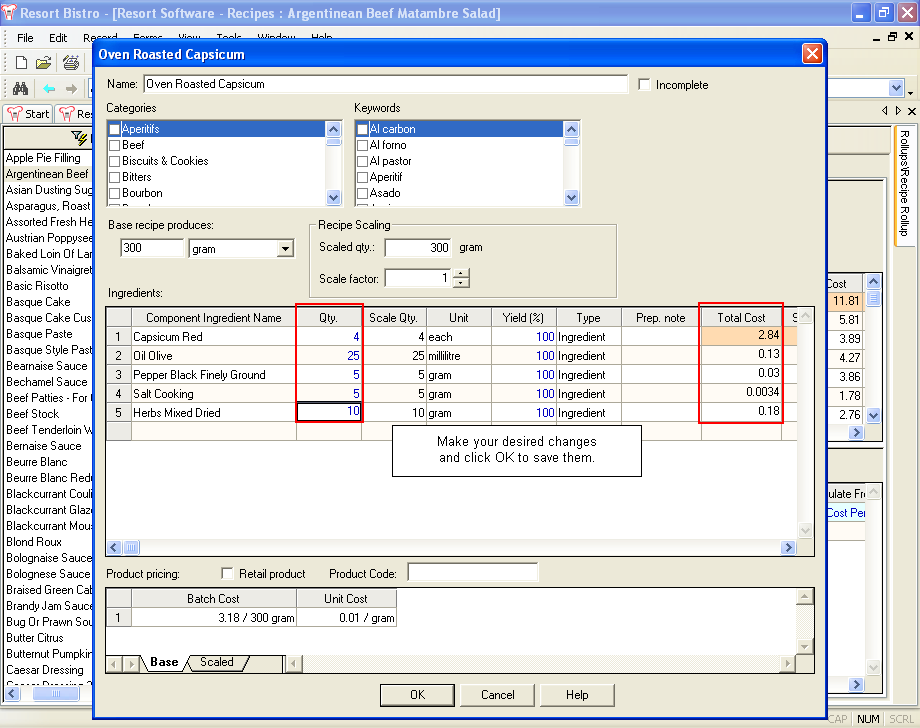
Hit the OK button to save your changes. Those changes will then be reflected in the original recipe. See the following image:
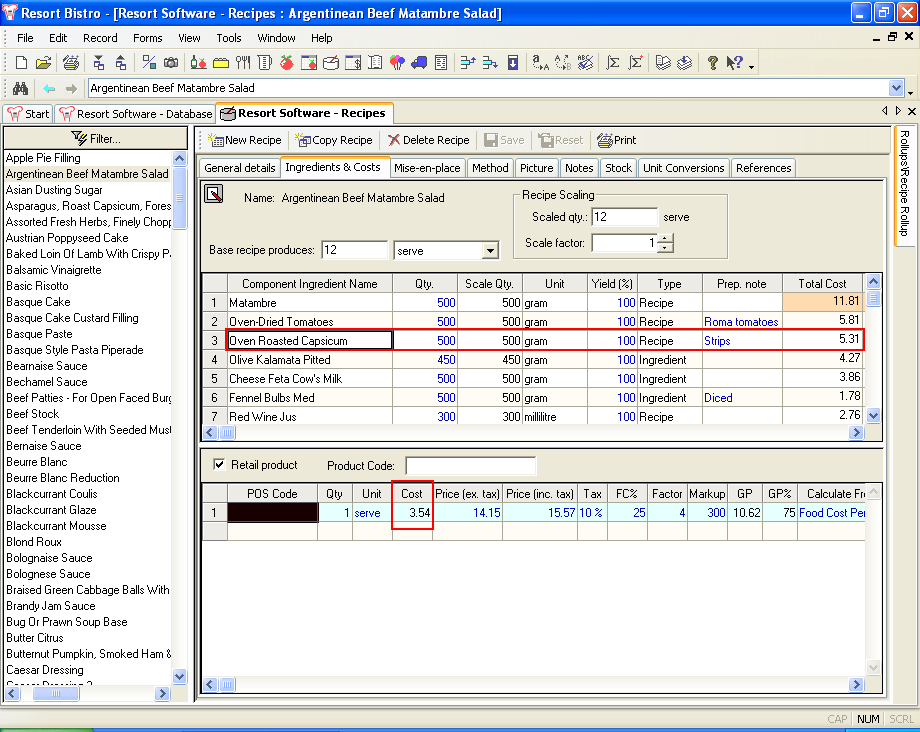
From within the recipe quick editor, you can go several layers into sub-recipes. Each time you double click on a recipe, the selected recipe will open in a new dialog where you can make the required changes and save them. You can also edit ingredients by double clicking on them. This will launch the Ingredient Quick Edit Dialog.