The Case Wizard tool allows you to modify the appearance of text within your database. It is not uncommon for more than one person to perform data entry in Resort Chef, and each person may enter data in a different way (some people just don't know what the Caps-Lock key is for).
Case wizard allows you to unify text that has been entered into forms to tidy up the look of your database. See the example below.
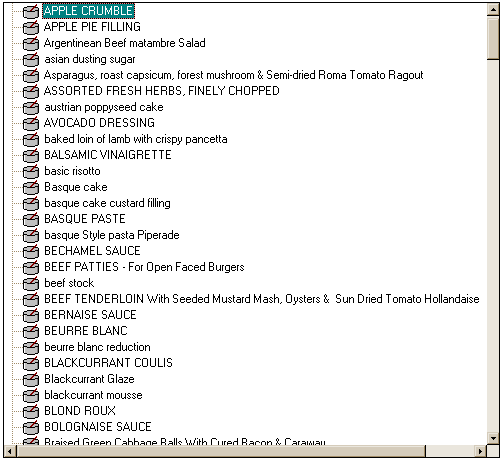
Like most wizards, the Case Wizard displays a number of pages to prompt you for details on what action is to be performed. You should make your selections on a page and then click the Next button to proceed to the next page.
Case Wizard lets you convert your text to one of the following styles:
•UPPER CASE
•lower case
•Proper case
•Word Caps
These can be selected in the Case Wizard style page.
You can select one or more of the following data types to use the selected style:
•Categories
•Units
•Courses
•Ingredients
•Recipes
•Menus
•Suppliers
These can be selected in the Case wizard data page.
To launch the case wizard choose one of the following methods:
•Select Tools->Case wizard from the menu bar or
•Click the ![]() toolbar button
toolbar button
The Case Wizard start page will appear. For more information on this topic see the help section on the Case Wizard start page.