The Email Wizard data source page allows you to choose the file you wish to email selected data from. If you have selected to email an RXF file the following image will appear.
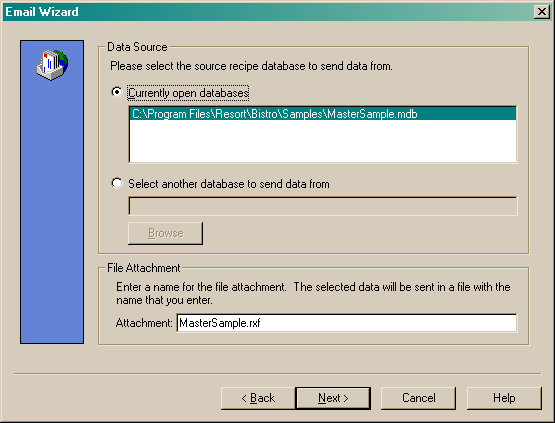
The data source page is divided into two main sections. They are:
•Data source section, and
•File attachment section
Data source section
The data source section allows you to choose which database you wish to email data from. If you currently have a database open, it will be listed in the Currently open databases field. You can select one of these databases by highlighting the relevant database. If you wish to email data from another database that is not currently open, mark the Select another database to send data from option. You can now browse your way to the directory containing the desired database by clicking on the Browse button. See the following image.
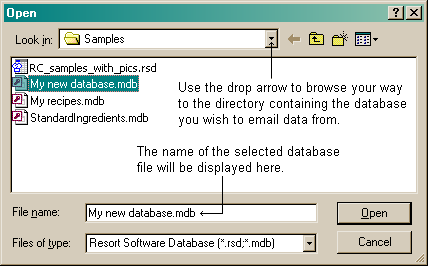
Once you have selected the database, click the Open button and the directory and file name will be displayed in the Select another database to send from field. See the following image.
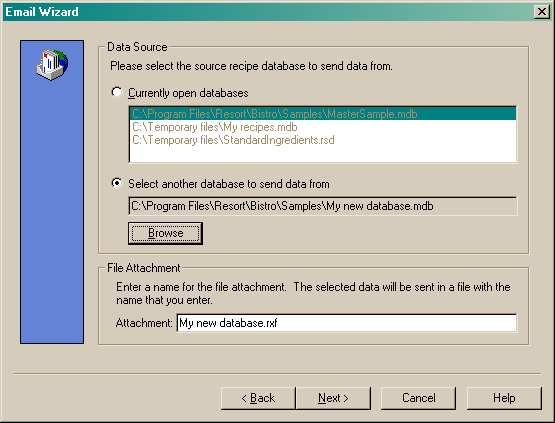
The file attachment section allows you to name the RXF file you will be attaching to the email message. Rename the file to whatever you wish to call it. If you have elected to zip the file, the file extension in the Attachment field will appear as "name of your file.zip". If you are just sending an RXF file, the file extension will appear as "name of your file.rxf".
Click the Next button to move to the RXF data selection page.
The Email Wizard data source page allows you to choose the file you wish to email selected data from. See the following image.
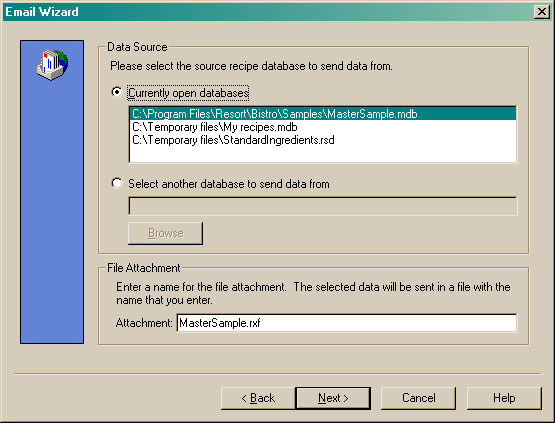
The data source page is divided into two main sections. They are:
•Data source section, and
•File attachment section
Data source section
The data source section allows you to choose which database you wish to email data from. If you currently have a database open, it will be listed in the Currently open databases field. You can select one of these databases by highlighting the relevant database. If you wish to email data from another database that is not currently open, mark the Select another database to send data from option. You can now browse your way to the directory containing the desired database by clicking on the Browse button. See the following image.
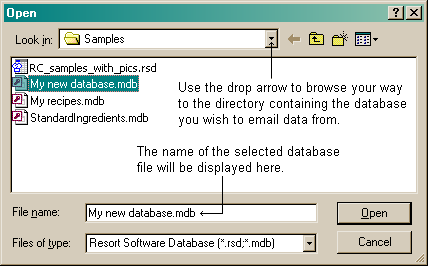
Once you have selected the database, click the Open button and the directory and file name will be displayed in the Select another database to send from field. See the following image.
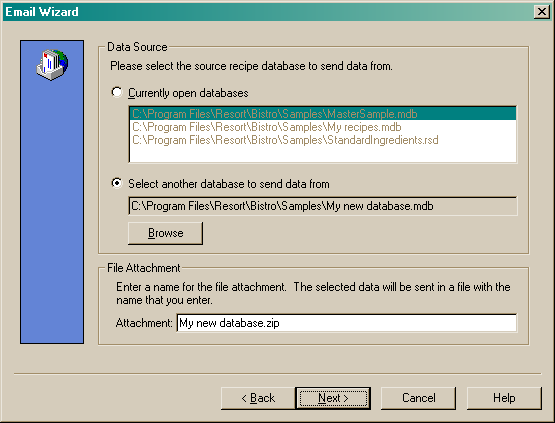
The file attachment section allows you to name the RSD or MDB file you will be attaching to the email message. Rename the file to whatever you wish to call it. If you have elected to zip the file, the file extension in the Attachment field will appear as "name of your file.zip". If you are just sending an RSD or MDB file, the file extension will appear as "name of your file.mdb".
Click the "Next" button to move to the Email details page.