To restore a previously backed-up database:
Select the 'Restore...' option from the File menu. You will see the following dialog box.
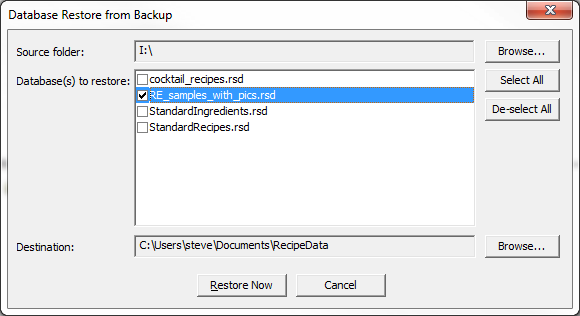
The 'Source folder' box will show the drive where you previously backed up your database(s).
This would normally be a USB memory stick or external USB drive.
Click the 'Browse...' button next to this box to choose a different drive or folder.
The 'Database(s) to restore' list shows all the databases in the selected source folded.
You should check the database files that you would like to restore.
The 'Destination' folder shows where the backups are to be copied to.
Click the 'Browse...' button next to this box to choose the drive to backup the selected databases to.
When all your restoration settings are correct, click the 'Restore Now' button to perform the restoration.
The program will proceed to copy the selected files to the destination drive, prompting you
to confirm the copy if any of the files already exist at the destination.
The program will save your restoration selections, so next time you run a database restore, all
the settings will be shown as you last ran it.
NOTE 1: Do not use the Import Wizard to recover a backup.
NOTE 2: It is recommended that you do not open a database from an external source, such as memory sticks, CD, or DVD.
You will get far better performance if you copy the file to your computer's hard drive and open it from there.