The Replacement Wizard select categories page allows you to replace one category with another category. See the following image.
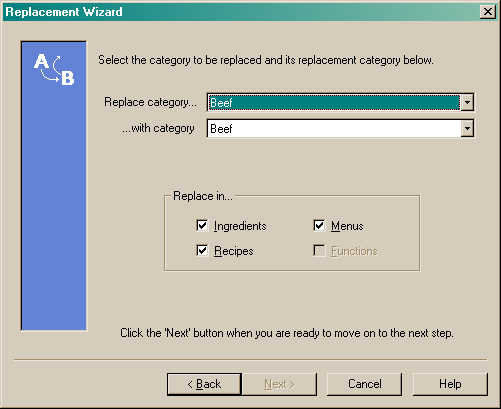
Select the category you wish to replace by using the drop arrow beside the "Replace category..." field. See the following image.
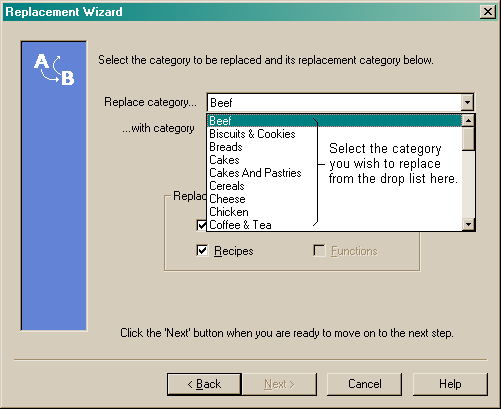
Select the category you wish to replace it with from the drop list in the "...with category" field. See the following image.
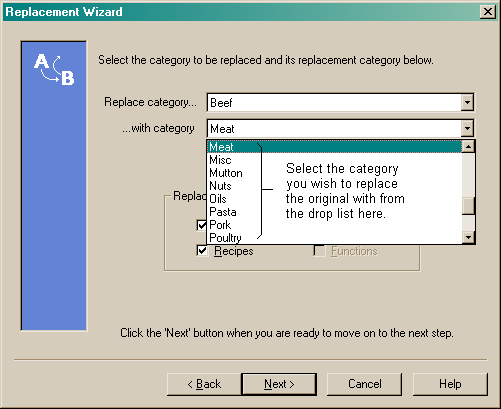
Once you have selected which category you wish to replace, and the category you wish to replace it with, you must select where you want the replacements to occur. You have the following options:
•Ingredients
•Recipes
•Menus
You can select the replacement to occur for one or more of the above options. This will replace the existing category with the new category in the selections you choose (i.e. ingredients, recipes or menus).
When you have made your selections, click on the "Next" button to move to the Confirmation prompt page.