The ASCII Text Export Wizard selecting recipes page allows you to determine exactly what you wish to export to an ASCII text file. The page will look like the one below.
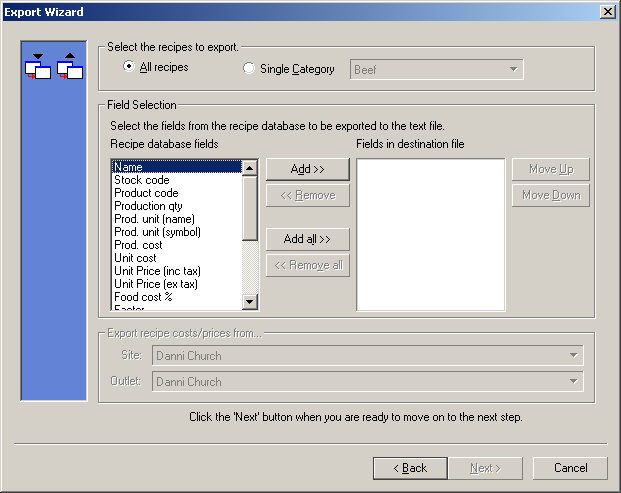
This page is divided into two main sections. They are as follows:
•Recipe selection
•Field selection
Recipe selection
From this section you must decide which recipes you wish to export. You can choose from the following options:
•All recipes - will export all available recipes from your database or
•A Single Category - will export all available recipes assigned to a single category
Choose the option you wish to export. If selecting a single category, use the drop list to choose the category you wish to export.
Field selection
The field selection allows you to choose exactly which details you wish to export for the selected group of recipes.
You can choose any or all of the following details for the recipes from the 'Recipe database fields' list box to be exported:
•Name
•Stock code
•Product code
•Production quantity
•Production unit (name)
•Production unit (symbol)
•Production cost
•Unit cost
•Unit price (including tax)
•Unit price (excluding tax)
•Food cost percentage
•Factor
•Markup
•Gross profit
•Gross profit percentage
•Tax rate
•Tax
•Retail
•Category name
By clicking on one of the above fields you can move it to and from the 'Fields in destination file' list box.
Adding a field
Adding a field to the 'Fields in destination file' list box will mean that this field will be exported to the ASCII text file.
To add a single field, highlight the field in the 'Recipe database fields' list box and click the ![]() button. This will move the selected field into the 'Fields in destination file' list box.
button. This will move the selected field into the 'Fields in destination file' list box.
To add all fields, click the ![]() button. All fields available will be moved to the 'Fields in destination file' list box.
button. All fields available will be moved to the 'Fields in destination file' list box.
Removing a field
Removing a field from the 'Fields in destination file' list box will mean that this field will not be exported to the ASCII text file.
To remove a single field, highlight the field in the 'Fields in destination file' list and click the ![]() button. This will remove the selected field from the 'Fields in destination file' list box and place it back in the 'Recipe database fields' list box.
button. This will remove the selected field from the 'Fields in destination file' list box and place it back in the 'Recipe database fields' list box.
To remove all fields, click the ![]() button. All fields in the 'Fields in destination file' list box will be returned to the 'Recipe database fields' list box.
button. All fields in the 'Fields in destination file' list box will be returned to the 'Recipe database fields' list box.
It is also possible to move the names of the fields appearing in the 'Fields in destination file' list box up or down to suit your presentation requirements. To do this, select the field and click on the ![]() or
or ![]() buttons.
buttons.
In the example below we are exporting all recipes including their name, production quantity, production cost and food cost percentage. See the following image.
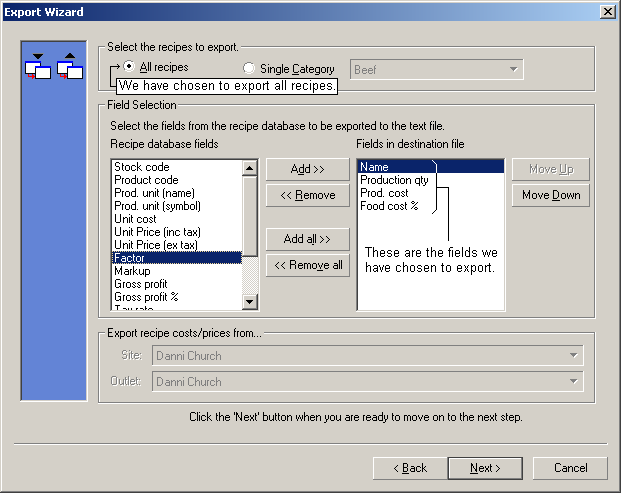
Once you have selected the fields you require to be exported click the "Next" button. This will take you to the Text format page.