The Resort Software Export Wizard select ingredients page allows you to determine exactly which ingredients you wish to export. See the following image.
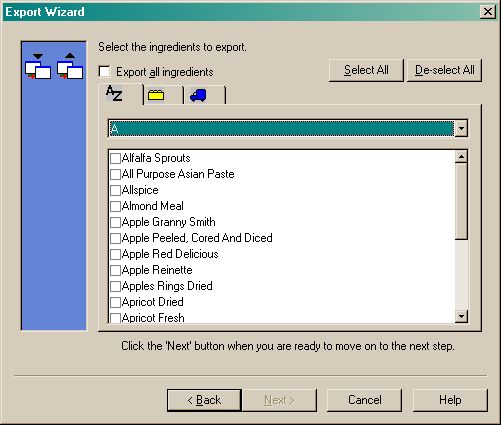
You must now decide which ingredients you wish to export. You can choose from the following options:
•A selection of ingredients - will import selected individual ingredients or
•All ingredients - will export all available ingredients from your database or
•A Single Category - will export a selection of ingredients assigned to a single category or
•A Single Supplier - will export a selection of ingredients assigned to a single supplier.
All ingredients
To export all ingredients mark the check box beside the "Export all ingredients" option and click on the "Next" button to move to the Links/Associations page. See the following image.
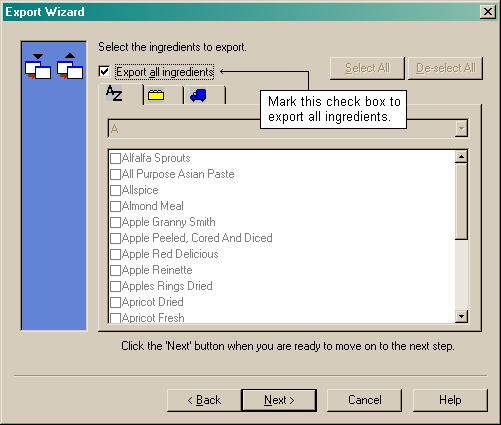
Alphabetical listing
To select individual ingredients uncheck the "Export all ingredients" option and you can browse in alphabetical order by using the drop arrow to choose the letter the ingredient's name begins with. See the following image.
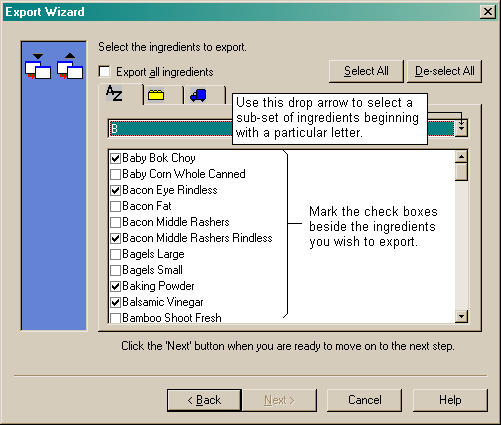
A single category
To export a selection of ingredients assigned to a particular category click on the category tab of the ingredient selection page. This will bring the following screen.
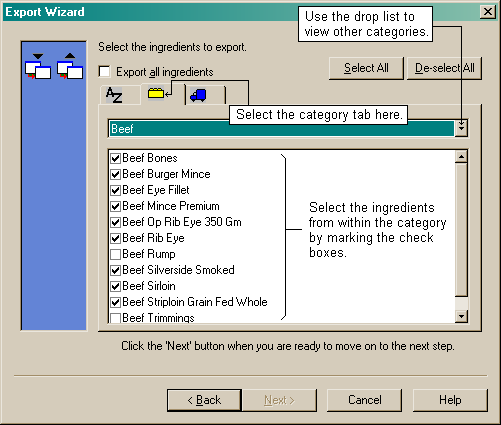
Select different categories by using the drop list to view an alphabetical list. To select the individual ingredients from within a category, click the check box beside the ingredient name.
Once your selections are complete, click the "Next" button to move to the Links/Associations page.
A single supplier
To export a selection of ingredients assigned to a particular supplier click on the supplier tab of the ingredient selection page. This will bring the following screen.
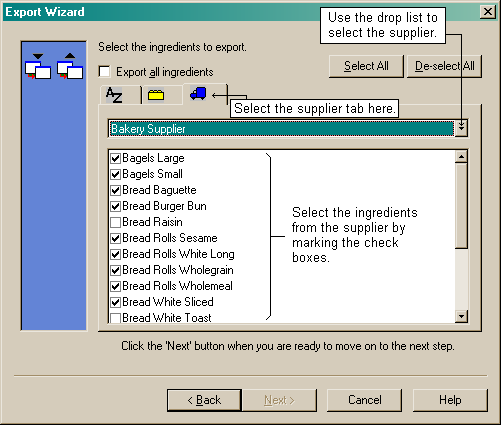
Use the drop arrow to select the name of the supplier the ingredients are assigned to. Select the ingredients you wish to export by marking the check box beside the ingredient name. Once you have completed your selections, click on the "Next" button to move to the Links/Associations page.