The Supplier Access Dialog box is the program's 'entry point' into setting up and editing supplier details.
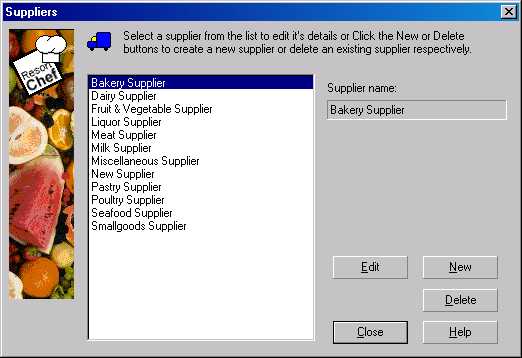
Select a supplier from the list on the left and the selected supplier's details are displayed on the right.
•To modify a supplier, select the required supplier from the list and click the Edit button. Resort Chef will display the Supplier Dialog box for you to edit the supplier. Alternatively, you can just double click the required supplier from the list and Resort Chef will launch the Supplier Dialog box.
•To create a new supplier, click the New button and the program will display the Supplier Dialog box for you to enter the new supplier's details.
•To delete a supplier, select the supplier from the list and click the Delete button. Resort Chef will ask you to verify the deletion.
For more information on how suppliers work and where they are used, see Suppliers.
To display the supplier access dialog box:-
•Open the Ingredient form.
•Click the ![]() button on the General Details page.
button on the General Details page.
|
|