The labour steps dialog can be launched by selecting Labour Steps from the View Menu.
The Labour steps dialog allows you to create and edit the relevant steps of labour for individual ingredient, recipe and function preparations. See the following dialog.
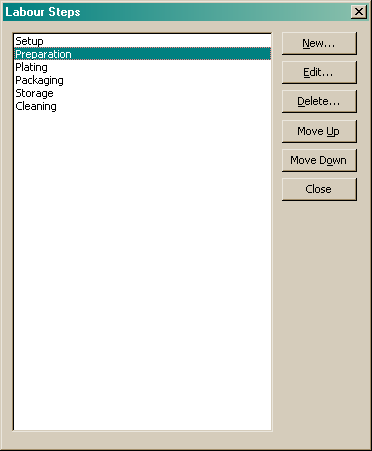
From this dialog you can:
•Add a new labour step
•Edit an existing labour step
•Delete an existing labour step or
•Organise labour step order
Add a new labour step
To add a new labour step, click the "New" button. The following dialog will be launched.
Enter the name of the new labour step and mark the check boxes beside those options you wish this new labour step to be associated with, be it ingredients, recipes or functions.
Click the "OK" button to add the new labour step.
Edit an existing labour step
To edit an existing labour step, click on the step you wish to edit and click the "Edit" button. The following dialog will be launched.
Make the required changes and click the "OK" button to save the changes.
Delete an existing labour step
To delete an existing labour step, click on the step you wish to delete and click the "Delete" button. The following dialog will be launched.
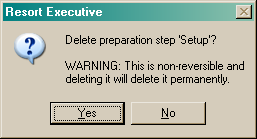
If you are sure you want to delete the selected labour step, click the "Yes" button. This will permanently remove the selected labour step and all it's associations. If you do not wish to delete the labour step, click the "No" button and you will be returned to the labour steps dialog.
Organise labour step order
To organise your existing labour steps you can use the "Move up" and "Move down" buttons. Select the labour step you would like to move and click the relevant button to re-position the step in the list. Once you have finished your alterations, click the "Close" button to return to the last opened form.