This dialog box launches and forces a full recalculation of all recipes, functions and/or menus in your database, depending upon your selections in the dialog.
NOTE 1: This process may launch the Unit Conversion Wizard if unit conversions are required for Resort Hotel to complete the costing calculations for the recipes, functions and menus.
NOTE 2: Depending upon the total number of recipes, functions and menus in your database and the relative speed of your computer, this process may take a long time to run. Anything from a few minutes to a couple of hours.
To launch the Batch calculate dialog choose one of the following methods:
•Select Tools->Calculations->Batch Calculate from the menu bar or
•Click on the ![]() toolbar button
toolbar button
See the following image.
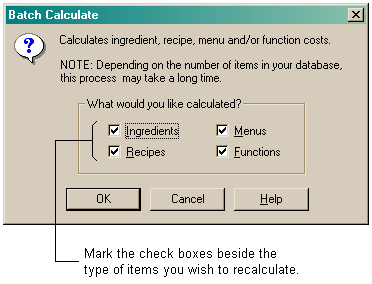
You can select to recalculate any or all of the following:
•Ingredients
•Recipes
•Menus
•Functions
Mark the check boxes beside the items you wish to recalculate. Once selected, click the "OK" button to commence the batch recalculation.
If you have the "Defer unit conversions" option enabled in your file preferences, the following dialog will appear.
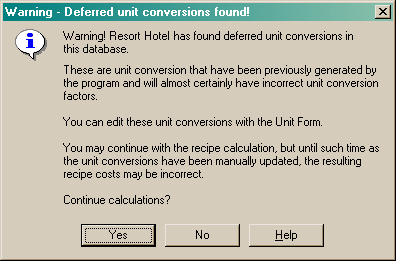
For a batch recalculation to be truly effective, you should disable the "Defer unit conversions" option. See the topic titled 'What are deferred unit conversions?'.
Once your recalculation is complete the following dialog will appear.
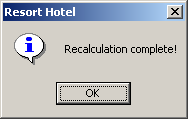
Click the "OK" button to continue working on your database.
What's the best procedure for calculating recipe costs?
Considering the batch calculation can take a while to run, you will want to minimize the number of times that you need to run this option. Here's how we recommend you do things:
| 1. | Update your ingredient costs from supplier price lists and invoices. Do this for as many suppliers at one time as you can. |
| 2. | Run a batch calculation. |
| 3. | Print the Product Price Exception. |
4. Review the costs, prices and profitability of the recipes on this report.