There are a number of ways you can import pictures into recipes and ingredients. You can open the form (be it the recipe or ingredient form) and
•Select File->Import from the menu bar or
•Click on the ![]() toolbar button or
toolbar button or
•Right-click within the picture tab and select "Import Picture..." from the context menu or
•Copy and paste a picture from the Windows clipboard.
The first three options above are described further in the relevant topics How do I import a picture into a recipe? and How do I import a picture into an ingredient?.
Copying and pasting a picture from the Windows clipboard
There are several ways to import pictures by copying and pasting them from the Windows clipboard directly into the picture page of an ingredient or a recipe. They are as follows:
•Using the CTRL shortcut keys or
•Right clicking and copying and pasting an image or
•Copying and pasting an image's file name.
Once you have found an image, whether the image is shown in a browser like Internet Explorer, a graphics program like Paint Shop Pro or as a thumbnail in Windows Explorer, you can copy and paste that image directly into the picture page of your ingredient or recipe. To prepare for a picture import, no matter which method you use, you must first do the following.
Ensure you are in the picture page of the ingredient or recipe within Resort Hotel. As an example, we shall show a picture import into a recipe. See the following image.
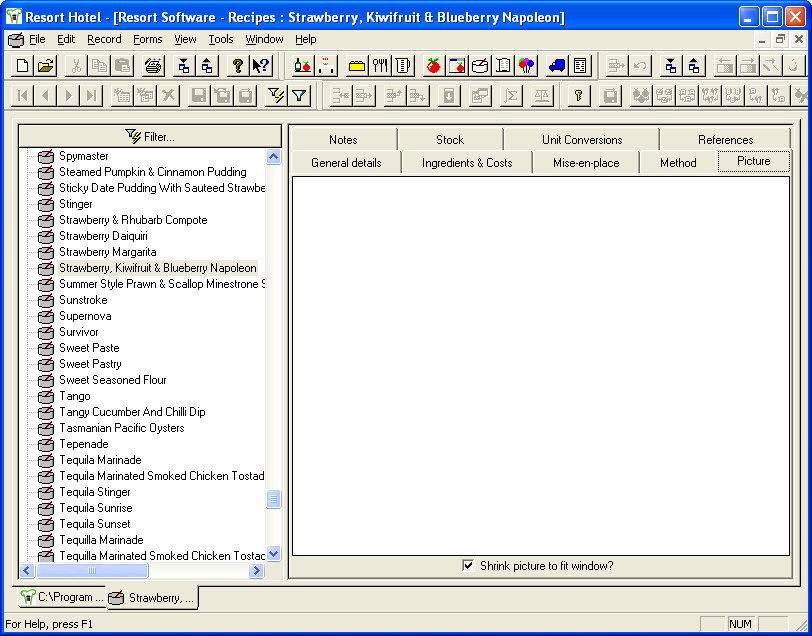
Once you have the picture page open, you can now find the image you wish to import and begin the import process.
Using the CTRL shortcut keys
Find the image you wish to import into Resort Hotel (the image may be in a browser, a graphics program or even in an email). As an example, we have used an image that has been opened in a graphics program such as Microsoft Paintbrush, Paint Shop Pro, Adobe Photoshop etc.). See the following image.
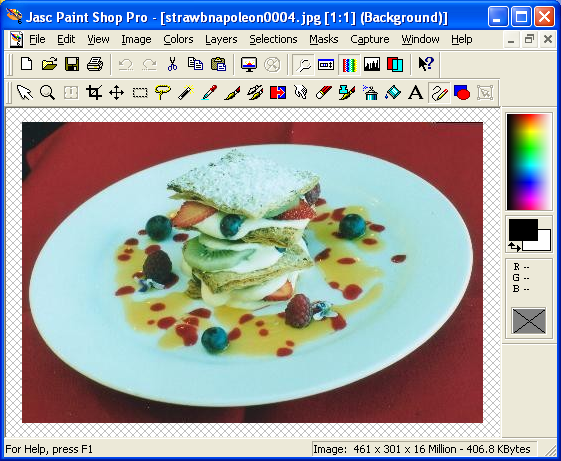
Select the picture by left clicking your mouse on it, and then use the copy shortcut by holding down the CTRL key and hitting C on your keyboard. This will copy the image to the Windows clipboard.
Then go back to the picture page of Resort Hotel and left click in the white section of the picture page and hold down the CTRL key and hit V on your keyboard. This will paste the image into the picture page. See the following image.
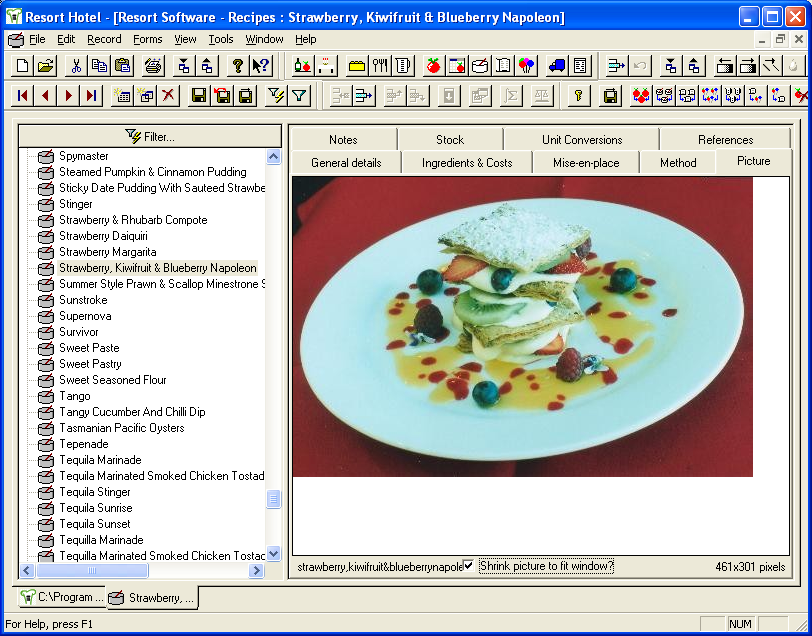
Click the save button to save your picture within the recipe.
Right clicking and copying and pasting an image
Find the image you wish to import into Resort Hotel and left click on it to select it. (Some graphics programs require that you drag a rectangular selection around the image you wish to copy whereas others simply highlight the entire image if you left click on it). Once the image is selected, you can then right click and this will display a context menu. Select copy from the context menu options to copy the selected picture. See the following image.
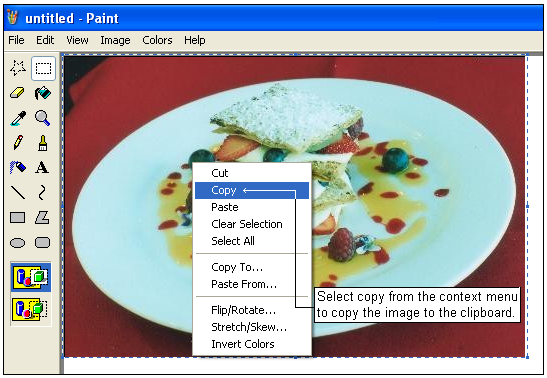
Next, go back to Resort Hotel and right click in the picture page of the ingredient or recipe. A context menu will appear. Select paste from the menu. See the following image.
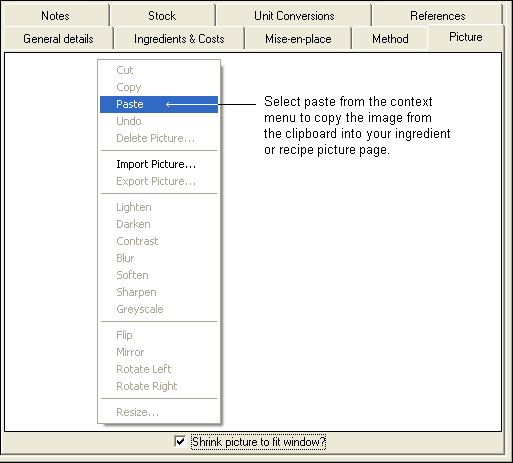
The image will now be displayed within the picture page.
Copying and pasting an image's file name
It is also possible to import a picture without having the picture open. This method is handy if you have a picture saved on your computer. To save you having to open the picture before you can import it, you can simply click on the file name and use the right click copy and paste method. You can also use the CTRL+C and CTRL+V shortcut keys to perform the same operation.
To copy the image, first find the picture file. For this example, we have used a picture saved on the hard drive of a computer and are using Windows Explorer to find the picture file. See the following image.
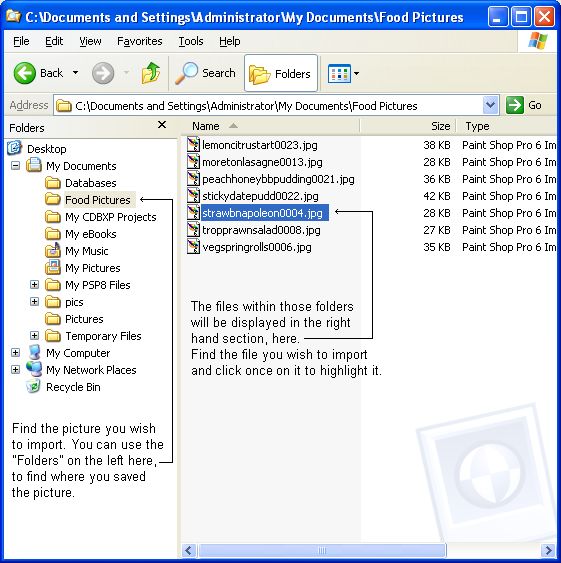
Once you have highlighted the picture file you wish to import, use one of the following options to copy the picture file to the Windows clipboard.
1. Right click to display the context menu, and select the copy option See the following image.
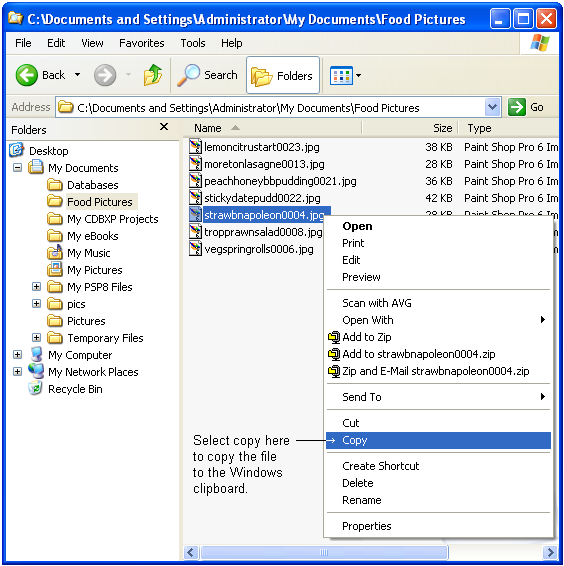
or 2. Use the CTRL+C shortcut key to copy the image to the Windows clipboard.
You can now paste the image into the picture page of the recipe or ingredient form by using one of the following methods.
1. Right click in the Resort Hotel picture page (recipe or ingredient form) and select the paste option from the context menu. See the following image.
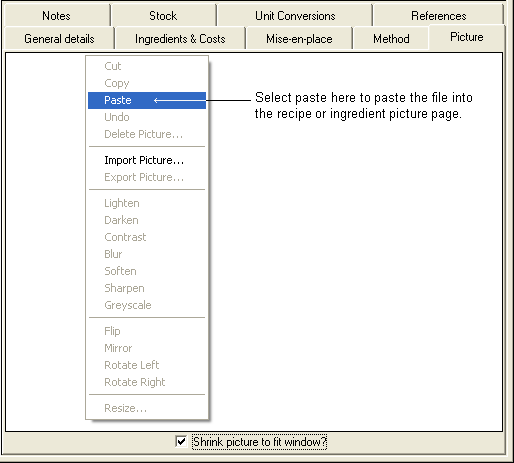
or 2. Use the CTRL+V shortcut key to paste the image to the picture page. Your picture should now be displayed. Click the save button to save the image to that ingredient or recipe.