The search/select dialog allows you to search for an ingredient, recipe or course to drop into a grid, or to create new items for insertion into the current grid. See the following image.
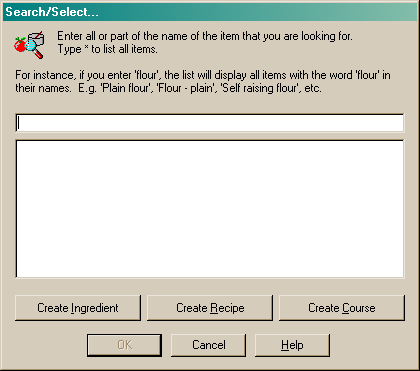
This dialog allows you to do the following:
•Search for an existing item
•Create a new ingredient
•Create a new recipe
•Create a new course
Searching for an item
To begin a search for an ingredient, recipe or course, type in the name of the required item in the search field. If you are unsure of the correct name, you can enter the first few letters and any items containing those letters, in that order, will appear in the results list. Alternatively, you can search for multiple words, like "baby carrot" and any item that contains the words baby and/or carrot will appear in the resulting list. Results may include items named "carrot baby", "baby carrots" etc. See the following image.
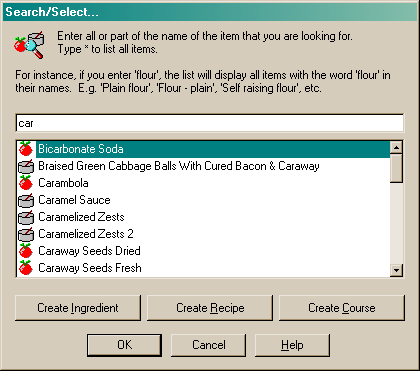
Select the ingredient or recipe you require and click the "OK" button to insert the item into the current grid.
To create an Ingredient - click the "Create Ingredient" button and the create ingredient dialog will be launched. This will let you create a new ingredient 'on the fly' and insert that new ingredient into the parent grid.
To create a recipe - click the "Create Recipe" button and the create recipe dialog will be launched. This will let you create a new recipe 'on the fly' and insert that new recipe into the parent grid.
To create a course (only available in the Menu form) - click the "Create Course" button and the create course dialog will be launched. This will let you create a new course 'on the fly' and insert that new course into the parent grid.