The Replacement Wizard select courses page allows you to replace one course with another course. See the following image.
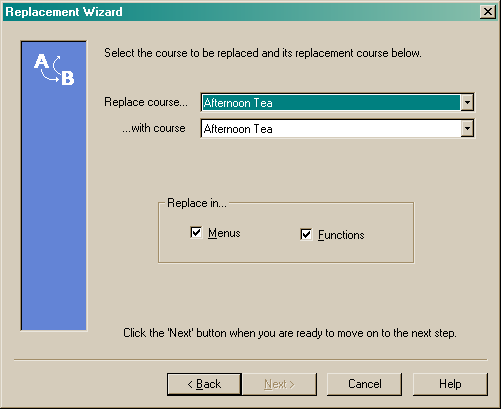
Select the course you wish to replace by using the drop arrow beside the "Replace course..." field. See the following image.
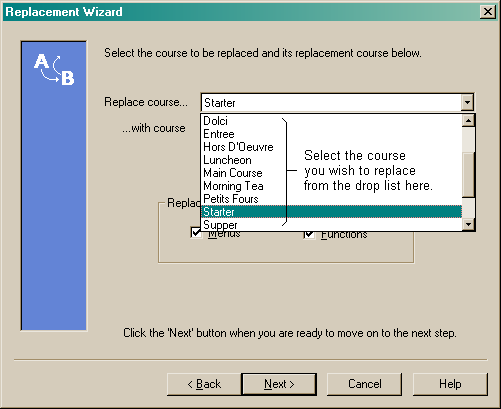
Select the course you wish to replace it with from the drop list in the "...with course" field. See the following image.
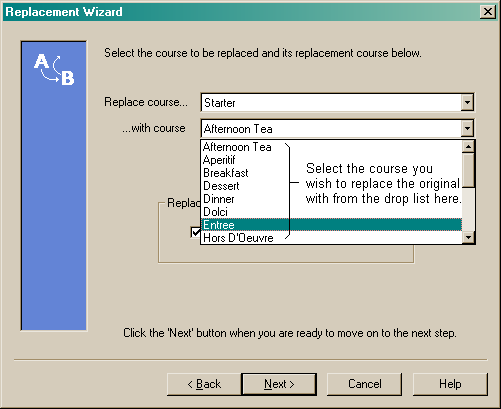
Once you have selected which course you wish to replace, and the course you wish to replace it with, you must select whether you wish it to be replaced in menus and/or functions by marking the "Replace in" field. This will replace the existing course with the new course in all menus and/or functions where the original course may appear. When you have made your selections, click on the "Next" button to move to the Confirmation prompt page.