The ASCII Text Import Wizard duplicates page tells the import wizard how to handle duplicate ingredients. This is broken into two areas of concern; how to detect a duplicate ingredient, and how to handle duplicate ingredients. See the following image.
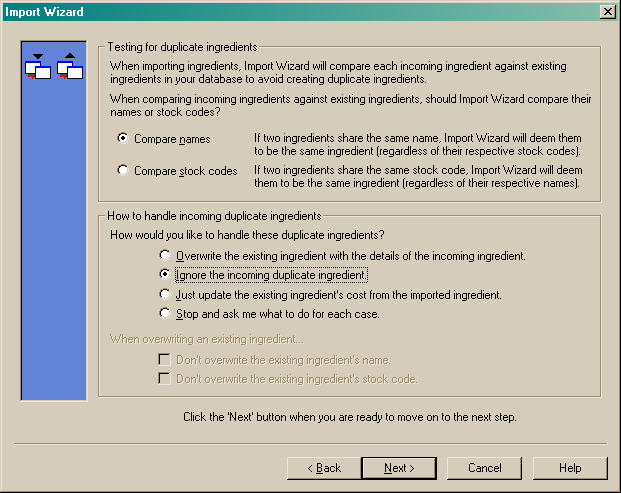
When importing ingredients into a recipe database, the wizard will check to make sure that no duplicate ingredients are created in your database (Resort Software products require that no two ingredients ever have the same name).
During the import operation, the wizard will normally gather the name of the incoming ingredient and look in your recipe database to see if there is already an ingredient with the same name. Say you are importing an ingredient called "Baby carrots", the wizard will look to see if there is already an ingredient with that name. If not, then a new ingredient will be created. If there's already an ingredient with the same name, the wizard will need to know what to do, whether to overwrite the existing item with the incoming data or to ignore the incoming data.
This works fine for most circumstances, but frequently suppliers change their product names. When this happens you could end up with two ingredients with different names, but in reality they are the same ingredient. Import wizard handles this by letting you compare the stock codes of ingredients rather than their names. This way, if two ingredients have the same stock code, then they are deemed to be the same ingredient and the import wizard will handle them accordingly. This option can be selected by marking the radio button beside one of the following options:
•Compare names - this will check the name of the imported ingredient against the names of existing ingredients in your recipe database or
•Compare stock codes - this will compare stock codes of the imported ingredients against the stock codes of existing ingredients in your recipe database.
See the following image.
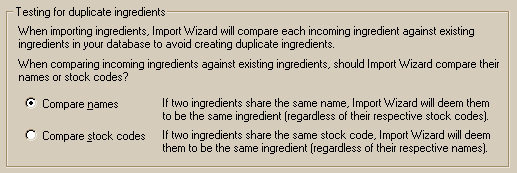
Import wizard also needs to know how to handle duplicate ingredients. These options appear at the bottom of the wizard page.
•Overwrite the existing ingredient with the details of the incoming ingredient.
Select this option and for every case where an ingredient already exists in the recipe database, the wizard will overwrite that existing ingredient's details (purchase unit, cost, etc) with data from the text file that you're importing from.
•Ignore the incoming duplicate ingredient.
If the wizard finds an ingredient in the text file that already exists in your recipe database, then the incoming ingredient will be ignored and none of the existing ingredient's details will be altered. ![]()
•Just update the existing ingredient's cost from the imported ingredient.
This option will only update the cost of an existing ingredient and not alter any of the ingredient's other details (i.e. purchase unit, usage unit, etc).
•Stop and ask me what to do for each case.
If you select this option, the wizard will stop and prompt you for what action it should take on encountering duplicate ingredients. You will be given the option to overwrite the existing ingredient, or to ignore the incoming ingredient.
See the following image.
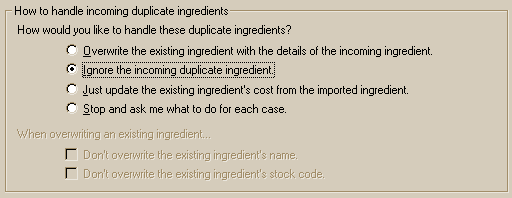
Select the option you require and click the "Next" button to move to the Test page.
NOTE: If you have selected to overwrite the existing ingredient from the list above, you have the further options as listed below:
•Don't overwrite the existing ingredient's name or
•Don't overwrite the existing ingredient's stock code
Select the option you require and click the "Next" button to move on to the Test page.