Each ingredient can be associated with one or more stores. Assigning ingredients to stores is an essential part of your stocktake procedure. Once you have assigned an ingredient to a particular store, the ingredient will appear on all stock related reports making your stock counts far easier.
Resort Restaurant provides two places from which you can assign ingredients to stores. The first method is from the General Details page of the Ingredient form.
To associate an ingredient with a store:
First you will need to open the Ingredient form.
This can be done by choosing one of the following methods:
•Click on the ![]() toolbar button or
toolbar button or
•Select Forms->Ingredients from the menu bar or
•Click on the ![]() icon on the left-hand browser pane of your database form.
icon on the left-hand browser pane of your database form.
You should select an ingredient from the ingredient browser and then assign that ingredient to selected stores in the General Details page.
See the following image.
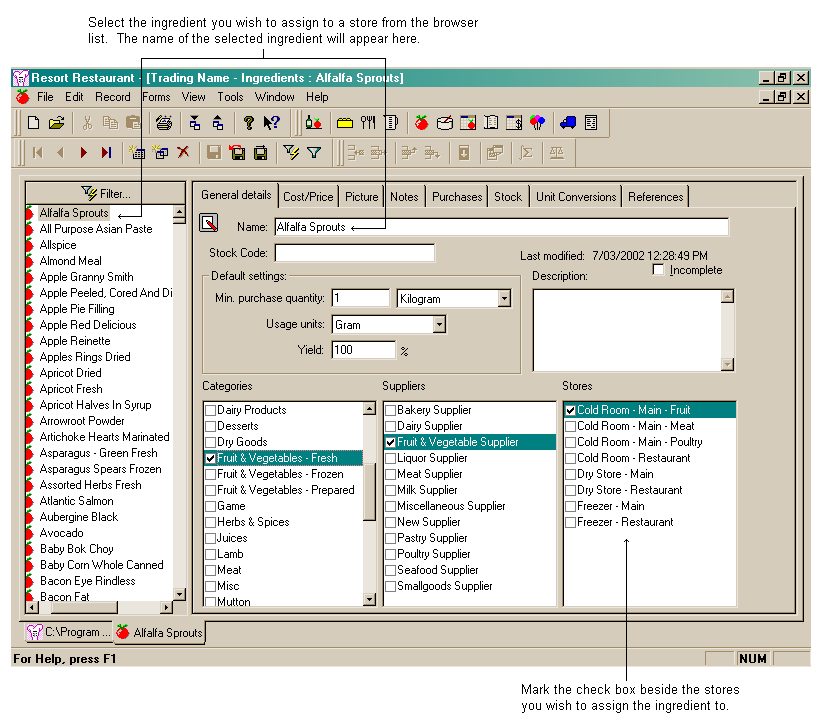
The second location from which you can assign ingredients to stores is from the Stock page of the Store form.
See the following image.
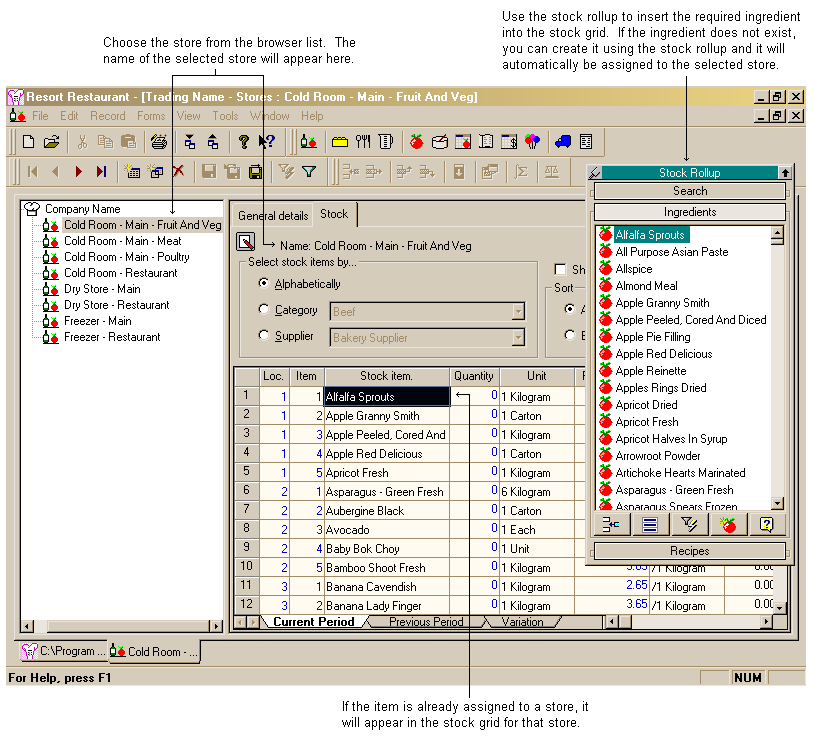
You can select a store from the store browser and then using the stock rollup, insert the ingredients required into the stock grid. For more information on how to use the rollup, see the topic on Rollups.