This view has the Invoice rollup available on screen. It also shows the supplier, date and invoice number as entered in the General details page.
NOTE: When creating a new invoice, Resort Restaurant automatically inserts all ingredients that are associated with the invoice's supplier into the invoice details table. You do not need to delete any of these ingredients that do not appear on the actual invoice that you are entering. Just leave their purchase quantity at zero and the program will not save those ingredients with the invoice. If you later edit an existing invoice, the program will only display those ingredients that had a non-zero quantity when the invoice was initially created.
This page also contains the purchase details grid. It is in this grid that you can enter the purchase details of the invoice. See the topic on the purchase details grid. For a new invoice all ingredients for the chosen supplier will be listed. See the following image.
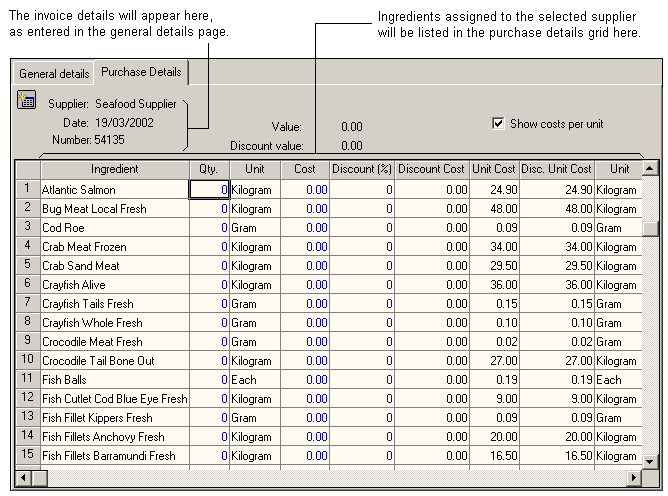
When saving a new invoice, the Verify Update Costs on Invoice dialog pops up and asked if you would like to update ingredient costs.
NOTE 1: This is the only opportunity you will get to update the ingredient costs from this invoice.
NOTE 2: If you elect to use the ingredient entered prices for recipe costing, you should run a full recalculation of recipe, menu, and function costs from the Batch Calculate Dialog after entering your invoices to update your recipe costings.
The invoice value is displayed above the purchase details grid. As you enter more details, the invoice value will change to suit. If you have a discount assigned to the supplier, the discount value will display the invoice value less the discounted amount. For example, if you obtain a 10% discount from your seafood supplier, and your invoice purchase value was $249.00, the discount would be $24.90 and the amount shown in the discount value would be $224.10. See the following image.
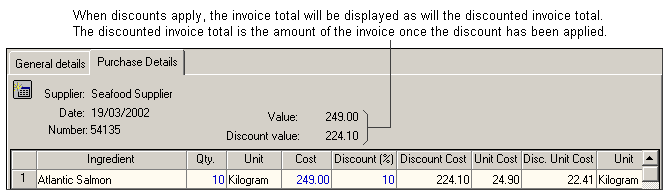
You can assign supplier discounts via the general details page of the supplier form.