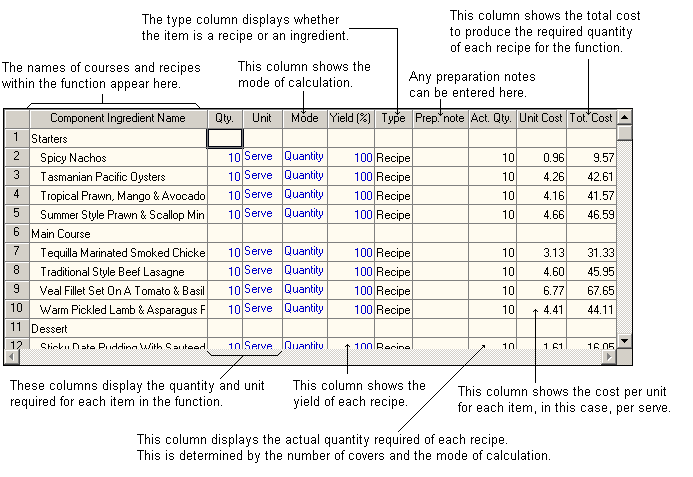This recipe list grid lets you insert, delete and re-arrange component ingredients, recipes and courses for the function and displays the following details for each item within the function:
•Component ingredient name
•Quantity
•Unit
•Mode
•Yield %
•Type
•Preparation Notes
•Actual quantity
•Unit cost
•Total cost
The function rollup will also be available on screen.
Component Ingredient Name
For an existing function, all ingredients, recipes and courses relating to the function will appear on the list. For a new function, the list will be blank ready for you to enter all ingredients, recipes and courses.
Editing ingredients and recipes within a Function
There are 2 ways to edit ingredients and recipes within a function. They are:
•Quick edit mode
•External form editing mode
Quick Edit mode
If Quick Edit mode is enabled, then in form editing of ingredients and sub recipes is possible by double clicking on the component ingredient. This will open the quick editor dialog where you can make changes to ingredients and recipes without leaving the main function form. More information on the quick editor dialogs can be found in the following topics.
•Ingredient quick editor dialog
External form editing mode
If Quick Edit mode is not enabled, double clicking on an ingredient, course or recipe will force the program to open up the relevant form for editing of the item. Once the changes have been made and saved, you can then close the form and go back to the function form.
To insert an ingredient/recipe/course :
Right-click in the place where you want the ingredient/recipe/course to insert and choose insert from the pop-up menu. This will launch the Search/Select Dialog. Choose an ingredient/recipe/course and insert it into your grid.
OR
Open the Function Rollup and insert an ingredient/recipe/course into the component ingredient name column.
To delete:
Choose the ingredient/recipe/course you wish to delete from the listing, right click and from the pop-up menu, select delete. The ingredient/recipe/course will be removed from the list.
To move up or move down:
Choose the ingredient/recipe/course you wish to move either up or down in the listing, right click and from the pop-up menu, select move up or move down.
Quantity
Quantity of the ingredient/recipe required for the function. How this quantity is used for cost calculation depends on the component's mode and the number of covers entered for the function. For a detailed explanation, see 'Mode' below.
Unit
Usage units for the ingredient/recipe.
Mode
This field can have one of two possible values; 'Quantity', or '% covers'.
Quantity
If the component's quantity is say, 50 serves and the mode field is set to 'Quantity' then Resort Restaurant treats the quantity field as an absolute value and costs 50 serves of the recipe in the function.
Percentage covers
If the component's quantity is say 50 serves, and the mode field is set to '% covers', the program determines that 50 percent (50%) of your guests (covers) will have this particular dish, and the program will cost 50% times the number of covers for this item. Say, your function has 80 covers, then the program will cost 50% of 80 covers, or 40 serves for the recipe. This might seem a little confusing, but it lets you build a function, allocate component recipe quantities on a proportional basis, and should your client change the number of expected guests at a later date, you will only need to adjust the number of covers and Resort Restaurant will automatically adjust all of the component ingredient/recipe quantities to suit.
Yield
Initially the yield factor for an ingredient in a function is as entered in the ingredient form. It can then be modified directly from within this field, but is only relevant to this ingredient within this function. The yield factor for a recipe in a function, can be manipulated only within the current function.
Type
This is automatically entered depending on your choice of component ingredient. (Ingredient or recipe)
Preparation Note
Type in any special preparation details.
Cost
This is automatically calculated from your ingredient/recipe costing.
NOTE: Ingredients update immediately when a function is loaded. Ingredients in a nested recipe (recipe within another recipe) update only according to the recalculation selection chosen in the Recipe Defaults tab of the File Preferences Dialog. You can update manually by using the ![]() toolbar button on the Recipe Bar from within the function form.
toolbar button on the Recipe Bar from within the function form.
See the following image.