Each ingredient can be associated with one or more categories. By assigning ingredients to categories, you are creating a database that is easier to search through. For example, if you are looking for an ingredient and you don't know what it is called, but you know it is a cut of beef, if you have assigned it to the beef category, you will be able to search that particular category for the ingredient. This makes it far easier than searching through all the ingredients. You can also use category assignments when printing, ie print only ingredients in the beef category.
Resort Bistro provides two places from which you can assign ingredients to categories. The first method is from the General Details page of the Ingredient form.
To associate an ingredient with a category:
First you will need to open the Ingredient form.
This can be done by choosing one of the following methods:
•Click on the ![]() toolbar button or
toolbar button or
•Select Forms->Ingredients from the menu bar or
•Click on the ![]() icon on the left-hand browser pane of your database form.
icon on the left-hand browser pane of your database form.
See the following image.
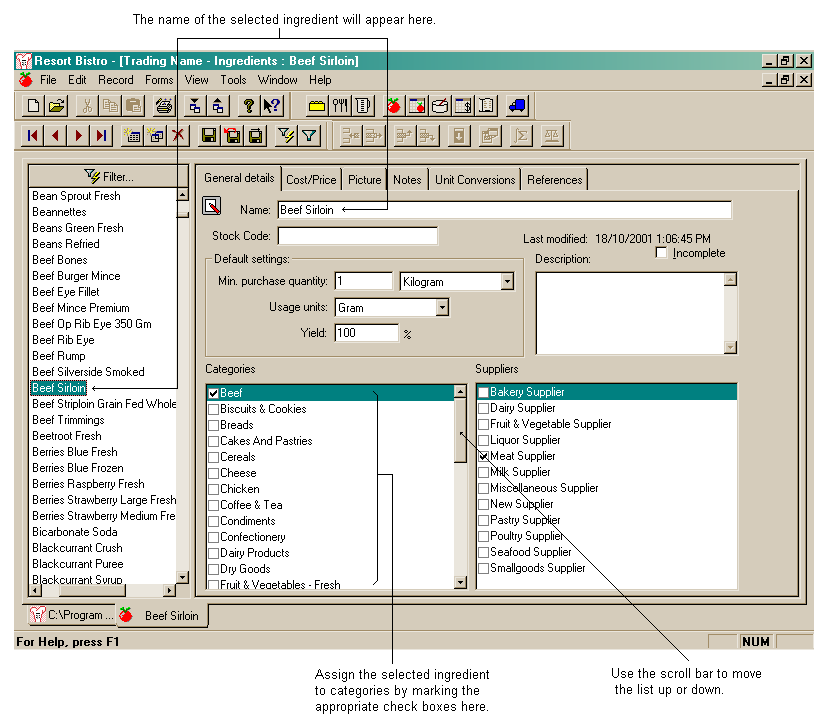
You should select an ingredient from the ingredient browser and then assign that ingredient to selected categories in the General Details page.
If the category you wish to assign the selected ingredient to does not appear in the checklist box, it is possible that the category does not exist. To create a new category see the topic on creating a new category.
The second location from which you can assign ingredients to categories is from the General Details page of the Category Form.
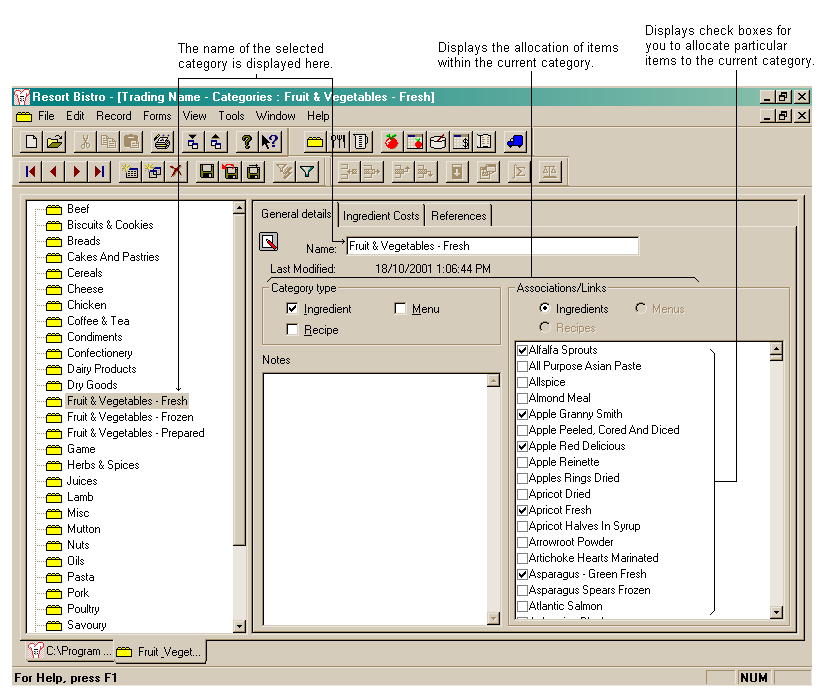
You select a category from the category browser and then check the associated ingredients in the Associations/Links checkbox.