The Start Window appears when you open up the Resort Bistro program. From this screen you can:
•View the name of the person or company the program is registered to
•View the Version and Build number of your copy of the program (See bottom and centre of the image below)
•Open an existing database
•Browse for existing databases
•Search for Resort Software database files
•Create a new database
•Compact or repair an existing database
•Click links to go directly to the Resort Software web site
•Click links to contact Resort Software support or sales by email
•Browse the online documentation
See the following image.

Opening an existing database
You can open an existing database from the "How would you like to get started?" group box.
From here you can select a file from those listed or if the file you are looking for is not displayed, you can browse for it. See the following image.
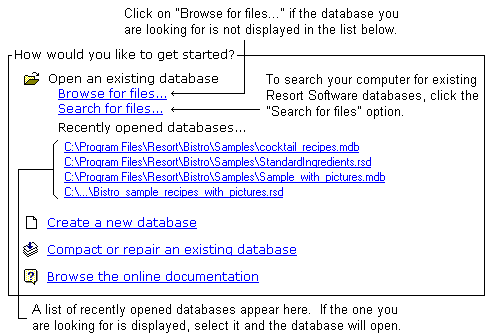
If browsing is required, because the database you are looking for is not displayed in the list, click on the "Browse for files..." link. This will open a dialog that allows you to browse your directories for the database you require. Once found, select the database title and click the "Open" button to open the database.
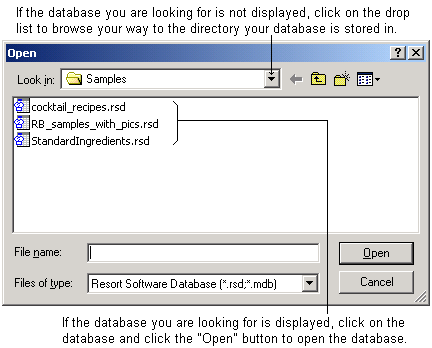
Searching for files
This option allows you to search your entire computer, or selected folders and drives, for existing Resort Software databases. For more information on searching for files, see the topic "Database search dialog".
Create a new database
You can create a new database by clicking on the "Create a new database" link. This is the same as selecting File->New from the menu bar or clicking the ![]() toolbar button. For more information on creating a new database, see the topic "How do I create a new database?".
toolbar button. For more information on creating a new database, see the topic "How do I create a new database?".
Compact or repair an existing database
Clicking on the "Compact or repair an existing database" link will launch the Database Integrity Dialog. This dialog allows you to check for errors in your database as well as allowing you to verify and compact the data. This is the same as selecting Tools->Database->Integrity Test from the menu bar or clicking on the ![]() toolbar button.
toolbar button.
Browse the online documentation
Clicking this will launch the Resort Bistro online help file. This is the same as selecting Help->Help Topics from the menu bar or clicking on the ![]() toolbar button.
toolbar button.