The browser pane displays a list of ingredients available for display in the current form. You can select the ingredients you wish to view (if you wish to view a sub-set of ingredients instead of all ingredients available) by clicking the ![]() button that appears at the top of the browser pane. For more information see the topic on Filtering ingredients.
button that appears at the top of the browser pane. For more information see the topic on Filtering ingredients.
You can also find ingredients using the Find edit box and the Find button. Type in part or all of the ingredient name that you wish to find and click the Find button. The current selection will move to the first ingredient matching the text you entered. Click the Find button again to move to the next ingredient matching the text, etc.
From the browser pane select the ingredient you wish to view. The ingredient's details will then be displayed in the right-hand side of the form.
From within the browser pane it is possible to perform the following tasks by right-clicking your mouse and selecting one of the following options from the context menu:
•Add
•Copy
•Delete
•Save
•Reset
•Filter
•Re-filter
See the following image.
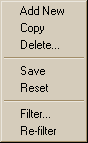
Add
This will create a new blank ingredient. This is the same as clicking the ![]() toolbar button.
toolbar button.
Copy
This will create a copy of the current ingredient. This is the same as clicking the ![]() toolbar button.
toolbar button.
Delete
This will delete the current ingredient. This is the same as clicking the ![]() toolbar button.
toolbar button.
Save
This will save changes made to the current ingredient. This is the same as clicking the ![]() toolbar button.
toolbar button.
Reset
This will reset the current ingredient as it was when last saved. This is the same as clicking the ![]() toolbar button.
toolbar button.
Filter
This will launch the filter dialog. This is the same as clicking the ![]() button at the top of the browser pane.
button at the top of the browser pane.
Re-filter
Refreshes the contents of the browser pane. This is the same as clicking the ![]() toolbar button.
toolbar button.