The Labour page allows you to enter labour costing details relating to ingredient preparations. This allows you to calculate the total cost for each preparation for each individual ingredient within your recipes. See the following image.
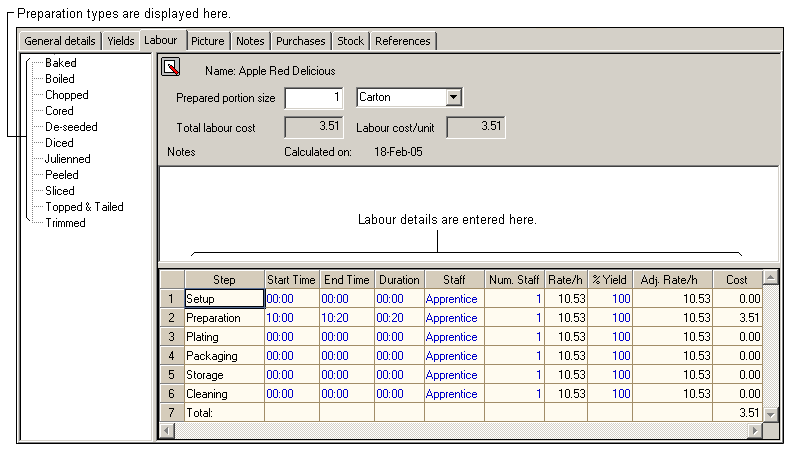
This page displays the preparation types on the left. First you must select an ingredient from the browser list, then select a preparation type to calculate the labour costs for a particular preparation of that ingredient.
For example, the ingredient Apple Red Delicious can be prepared in many ways such as peeled, cored, diced etc., with each requiring a different amount of preparation time.
To create a labour cost for a preparation
Select the preparation from the list on the left hand side. The details for the selected preparation can be entered on the right hand side. You can enter or modify the following details:
•Prepared portion size
•Notes
•Preparation step
•Start Time
•End Time
•Duration
•Staff
•Number of Staff
•Rate per hour
•% Yield
•Adjusted Rate per hour
•Cost
Prepared portion size
This section displays the amount of the item you are preparing. Times and costs involved in each preparation are based on this quantity.
Notes
This section allows you to enter any relevant notes for the item.
Preparation step
This column displays the steps of preparation. Preparation steps can be created, deleted or modified from the Labour Steps dialog.
Start Time
Enter the time you started the preparation for the required quantity here. Time values must be entered in a hours and minutes format (i.e. hh:mm). For example if you started the preparation at 9am you would enter 900 and the program will recognise this as 09:00.
End Time
Enter the time you finished the preparation for the required quantity here. Time values must be entered in a hours and minutes format (i.e. hh:mm). For example if you finished the preparation at 9.30am you would enter 930 and the program will recognise this as 09:30.
Duration
This field displays the difference between the start time and the end time and calculates the duration of the preparation. If you do not wish to use the start and end time fields, you can simply enter the duration of the preparation straight into this field. Time values must be entered in a hours and minutes format (i.e. hh:mm). For example if the preparation took 45 minutes to prepare, you would enter 45 in this field, if it took 1 hour and 30 minutes, you would enter 130 in this field.
Staff
This field allows you to select the appropriate staff member who performs the preparation. Make your selection from the drop list. You can create, delete or modify staff members details from the Staff dialog.
Number of Staff
Enter the number of staff required to complete the preparation here.
Rate per hour
This will display the rate of pay for the selected staff member. Rates of pay can be modified via the Staff dialog.
% Yield
This field displays the percentage of time that the selected staff member worked on this preparation. For example, if you have a staff member that is only dedicating half of his/her time to a particular preparation then you would enter a yield factor of 50% for this preparation. The relevant costs will be updated to reflect this yield percentage.
Adjusted Rate per hour
This field displays the adjusted rate per hour for the selected staff member, taking into account the pay rate and yield percentages entered.
Cost
This field displays the cost of total cost of labour for the preparation.