The advanced filter dialog allows you to filter ingredients, recipes and menus using more parameters than the simplified filter dialog. This dialog can be launched from the simplified filter dialog from the ingredient, recipe or menu form. To launch the simplified filter dialog, click on the ![]() button that appears at the top of the browser pane. For each form (ingredients, recipes, menus etc.) the simplified dialog will be a little different. For this example, we are using the recipe filter dialog. At the bottom of the simplified filter dialog is the "Advanced Filtering" button. Click this to launch the Advanced Filter dialog. See the following image.
button that appears at the top of the browser pane. For each form (ingredients, recipes, menus etc.) the simplified dialog will be a little different. For this example, we are using the recipe filter dialog. At the bottom of the simplified filter dialog is the "Advanced Filtering" button. Click this to launch the Advanced Filter dialog. See the following image.
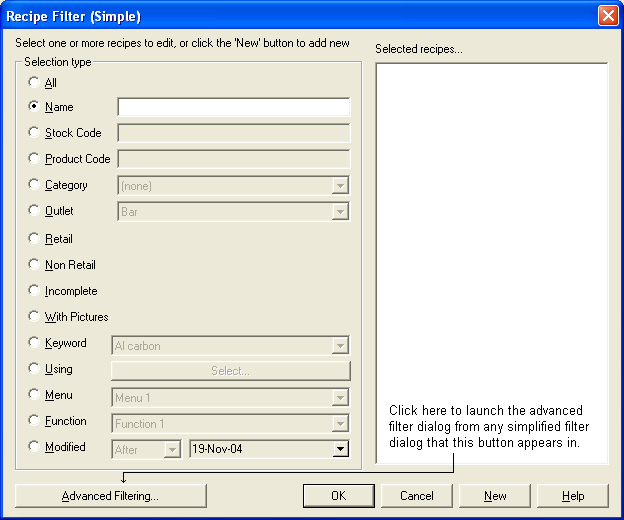
The Advanced filter dialog will be displayed. See the following image.
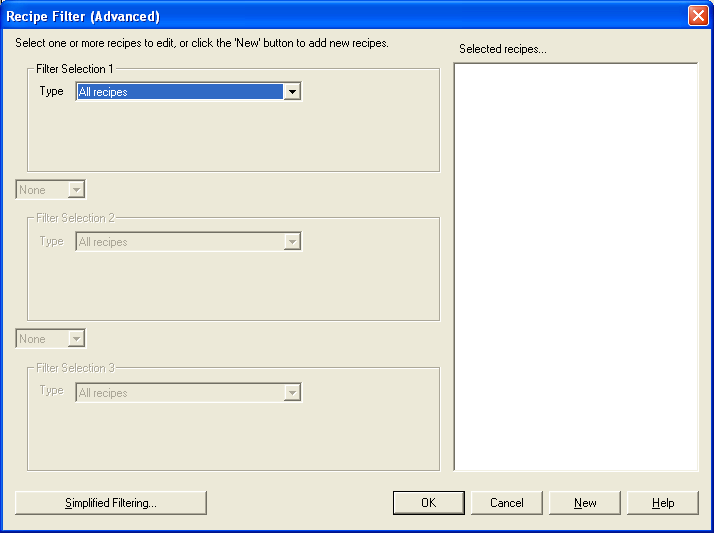
Where the simplified filter will only allow you to search for items that fit into one particular search parameter (such as all items in a category, or all retail items), the advanced filter dialog will allow you to search on multiple criteria at the same time. For example, you may be looking for only retail recipes that don't have pictures and are by a particular author. Using the advanced filter dialog, you can search using all of these parameters to return only the results that match the criteria you have selected.
The advanced filter dialog uses AND/OR options. This means you can:
•Search for items that meet one criteria AND another criteria
•Search for items that meet one criteria OR another criteria.
Items that meet one criteria AND another criteria
This option means that should you select to find retail recipes AND recipes by a particular author, the resulting recipes must meet both criteria set. They must be by the selected author and they must be retail products. Only recipes meeting both these criteria will be displayed in the browser list.
Items that meet one criteria OR another criteria
This option means that should you select to find retail recipes OR recipes by a particular author, the resulting recipes must meet only one of the criteria. Therefore the resulting list will contain any recipe that is by the selected author as well as any recipe that is retail.
EXAMPLES
At some point you may wish to tidy up your database and ensure that all your records are complete. In this example, you may want to search for all retail recipes by a particular author, that haven't yet got pictures attached. In this case you would search for retail recipes, AND recipes that don't have pictures AND recipes by a particular author. Because we are using the "AND" options to search, only recipes that meet all three criteria should be displayed in the browser list. See the following image.
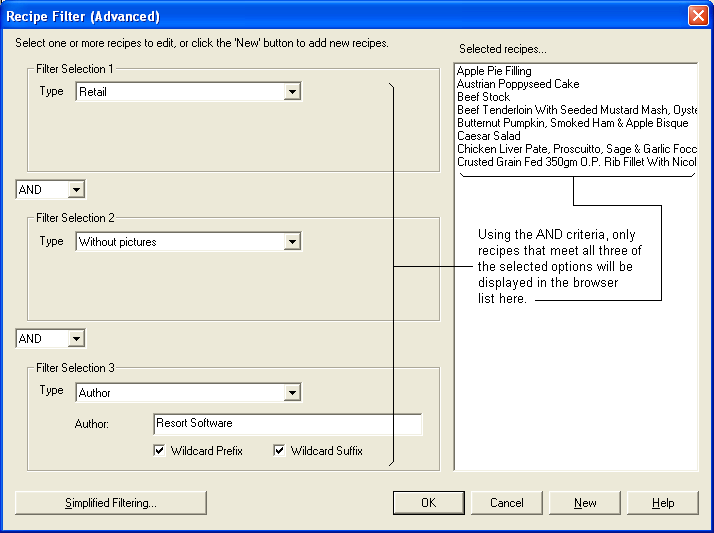
In the following example, you may require to search for recipes that need some tidying up as they are missing pictures or the method or ingredient list is incomplete. In this case, the search options would be to look for recipes that are without pictures OR are incomplete. Items that meet either one of these criteria will be displayed in the browser list. See the following image.
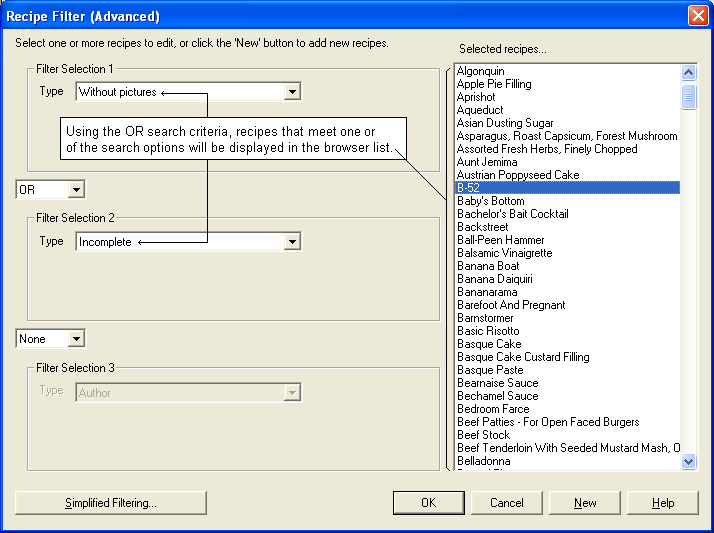
You can also use a combination of the AND/OR options, depending on which search criteria you select to use. For example you may be looking for recipes that are by a particular author that are either incomplete or don't have pictures. In this case you would use the following search criteria. Search for recipes that are incomplete OR without pictures AND by a selected author. See the following image.
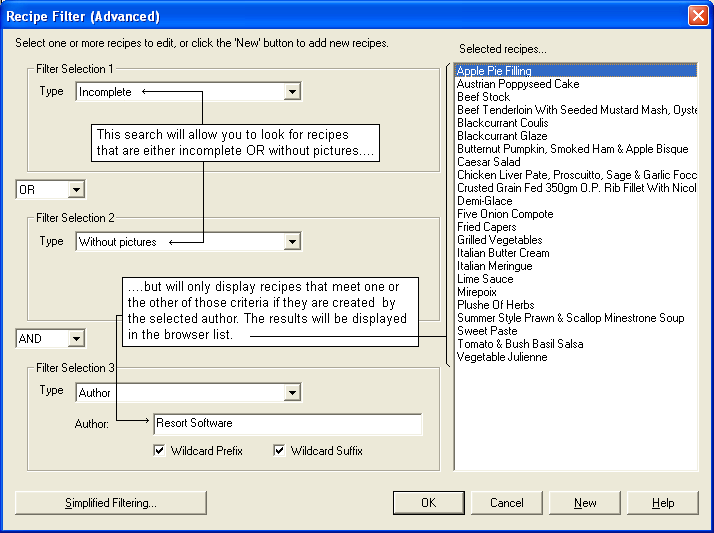
To accept any of the search results, click the OK button and those recipes will be listed in the recipe form browser list for you to work on.
The advanced filter can be used to search for ingredients, recipes, and menus. If you do not wish to use the advanced filter dialog, but rather prefer the simplified dialog, click the "Simplified Filtering..." button to return to the simple filtering dialog.