This dialog will convert the units within a recipe's ingredient list to a selected unit style.
For example if you import a recipe into your database and the units are shown in British Imperial measurements and your current database is set to default to Metric measurements, you can use the Convert to preferred units dialog to convert the units in the recipe to Metric.
To launch this dialog you will first need to open the Recipe Form. This can be done by one of the following methods:
•Click on the ![]() toolbar button or
toolbar button or
•Select Forms->Recipes from the menu bar or
•Click on the ![]() icon on the left-hand browser pane of your database form.
icon on the left-hand browser pane of your database form.
Select the recipe that contains the units you wish to convert from the Recipe Browser.
You can now launch the Convert to preferred units dialog by using one of the following methods:
•Select the Tools->Units->Convert to preferred units from the drop-down menu or
•Click on the ![]() toolbar button
toolbar button
The following dialog will be displayed.
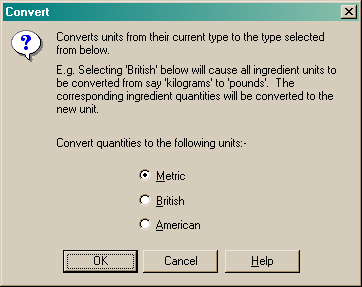
Select the unit option you prefer and click the "OK" button to perform the unit conversion.
Resort Bistro will convert all standard units to the selected type and will adjust the ingredient quantities in the recipe to suit the new units.