The Licence request email dialog will be displayed if you have clicked on the ![]() button from within the Licence dialog or the Trial licence dialog. See the following image.
button from within the Licence dialog or the Trial licence dialog. See the following image.
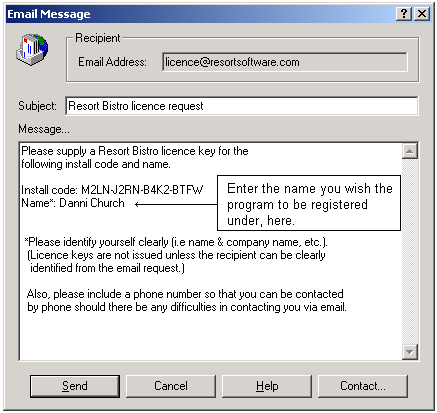
This dialog generates an email message with your installation code automatically inserted. Simply fill in your name or the name you wish the program to be registered under, your company name (if purchased for a company) and a contact phone number in case Resort Software cannot contact you via email with your licence key. When you have filled in all the required information, click the "Send" button. The email will now be sent to your email client program's outbox (Microsoft Outlook, Eudora etc.). The email will not be sent until you hit the Send/Receive Mail button from within your email client program.