The Themes Dialog Box lets you choose which theme the program will use when displaying information. You display the Themes Dialog by selecting 'Themes...' from the View Menu.
The following diagram shows the Themes Dialog box.
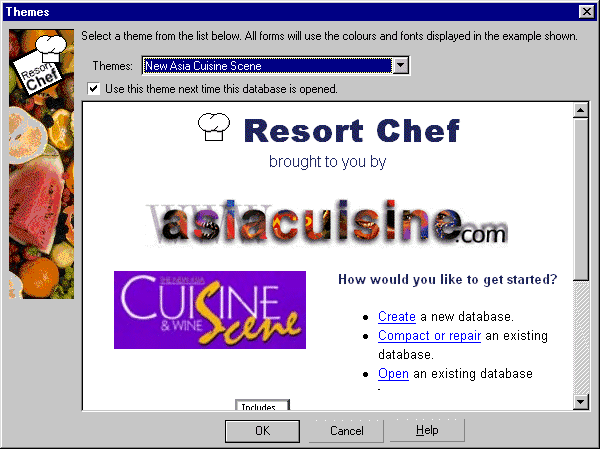
To select a theme, click the Theme: drop-list and choose a theme from the list. The program will display a sample page from the selected theme in the preview window. If you'd like Resort Chef to display data using that theme, just click the OK button and you're done.
If you leave the 'Use this theme next time this database is opened' checkbox unchecked, Resort Chef will use the selected theme only until the current database is closed. The next time you open that database, the program will revert to using the theme originally associated with that database file.
If you check that check box the program will use the selected theme whenever it is opened in the future.
|
•How do I select a different theme? •Where can I find more themes? •How do I create my own themes?
|