It is possible to perform a spell check on an entire database by using one of the following methods:
•Select Tools->Spell Check->Entire database from the menu bar or
•Click on the ![]() toolbar button
toolbar button
This will launch the selection dialog. It is from this dialog you may select which items you wish to perform a spell check on. Select one or all of the following options by marking the check box beside them:
•Categories
•Courses
•Ingredients
•Recipes
•Menus
•Functions
See the following image.
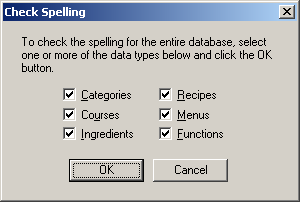
Once you have selected the data types you wish to check spelling in, click the "OK" button to begin the spell check process. Clicking the "Cancel" button will cancel the operation and take you back to the last opened form.
When spell check queries a word contained in the text, the spell check dialog will appear. See the following image.
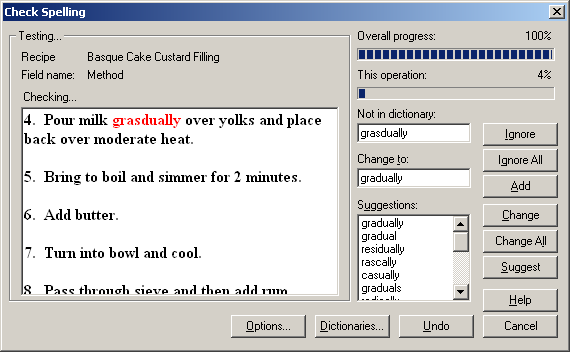
The spell check dialog for checking an entire form consists of 4 main sections. They are:
•Testing field
•Progress field
•Dictionary field
•Buttons
Testing Field
The testing group box will display the name of the item you are testing (i.e. the recipe name, menu name etc.) and the field you have selected to check (i.e. the method page, notes page etc.). It also displays the text containing any suspect words found. Words spell check does not recognise are displayed in red. See the example following.
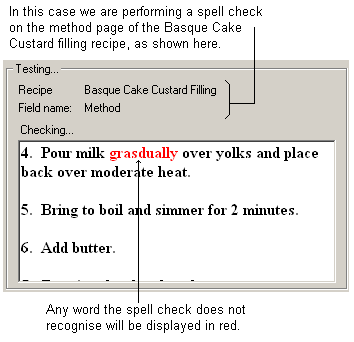
Any words shown in the testing field that are displayed in red are not recognised by the spell checker. It is possible to make changes to the suspect word by selecting one of the options from the buttons available. See the following image.
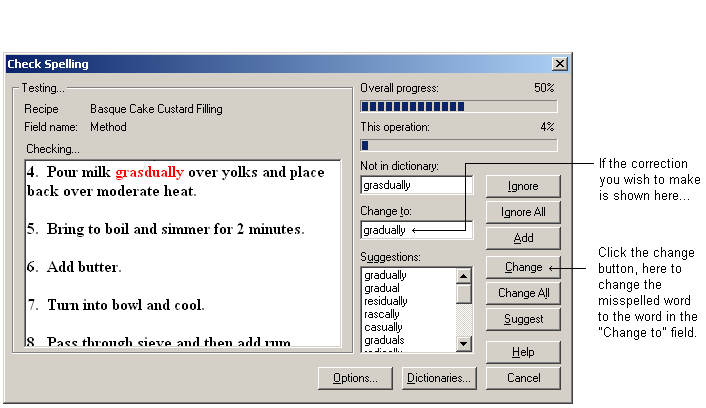
Progress field
This section displays two progress bars which show the progress of the entire spell check, and the progress of the spell check on the current form. See the following image.
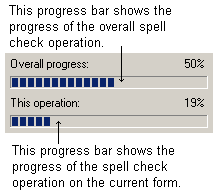
Once both progress bars reach 100%, the spell check is complete.
Dictionary field
The dictionary field provides information relating to any words spell check does not recognise. See the following image.
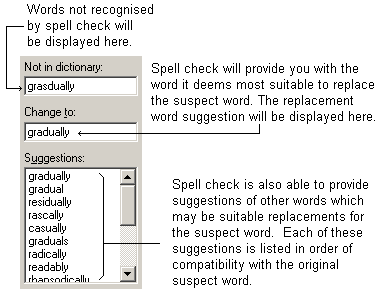
Depending on the options you have selected in the options dialog, the "Change to" field may vary in appearance. For example, if you have elected to query doubled words (i.e. identical words that appear twice in a row) the "Change to" field will change to "Doubled words". See the following image.
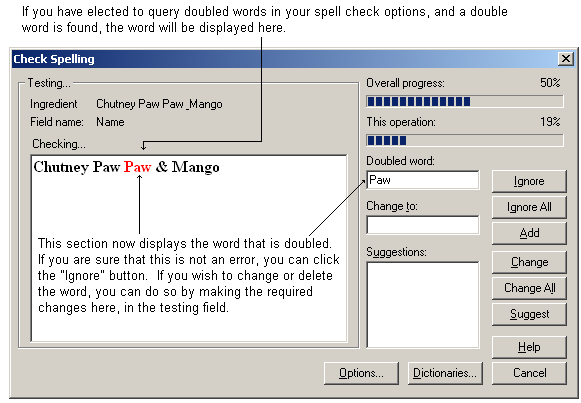
Buttons
There are several buttons that appear in the spell check dialog. They are as follows:
•Ignore
•Ignore all
•Add
•Change
•Change all
•Suggest
•Options
•Dictionaries
•Help
•Cancel
Ignore - Clicking this option will cause spell check to ignore the word appearing in the "Not in dictionary" field. Spell check will then proceed until it finds another word it does not recognise.
Ignore all - Clicking this option will cause spell check to ignore every other occurrence of the word appearing in the "Not in dictionary" field within this form. Spell check will then proceed until it finds another word it does not recognise.
Add - Clicking this option will cause spell check to add the word appearing in the "Not in dictionary" field to the selected supplementary dictionary. Further occurrences of this word will not be queried as it is now permanently added to your dictionary list.
Change - Clicking this option will cause spell check to change the word appearing in the "Not in dictionary" field to the word appearing in the "Change to" field.
Change all - Clicking this option will cause spell check to change every occurrence of the word appearing in the "Not in dictionary" field within the current form, to the word appearing in the "Change to" field.
Suggest - Clicking this option will increase the number of suggestions spell check can list for any queried word. Any words added will be listed in the "Suggestions" field.
NOTE: Resort Hotel is set up to suggest the maximum number of results by default.
Options - Clicking this option will launch the options dialog, allowing you to set up your spell check settings.
Dictionaries - Clicking this option will launch the supplementary dictionaries dialog, allowing you to choose the supplementary dictionary of your choice.
Help - Launches the topic on Spell checking an entire database.
Cancel - Clicking this option will cancel the spell check process and launch a dialog to tell you the spell check was terminated. You will then be returned to the last opened form.
NOTE: Cancelling a spell check operation will save any changes you may have made prior to cancelling.
When spell check is complete, Resort Hotel will need to close and re-open your database. Once this has happened, a dialog will appear to let you know the spell check was successful.