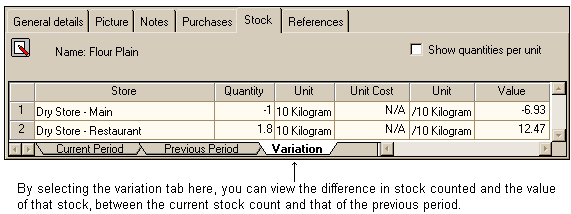The stock page of the ingredient form displays information relating to stock counts of the selected ingredient for all stores in both the current and previous periods. From this page you are able to view the following:
•Store name
•Quantity
•Unit
•Unit cost
•Unit
•Value
By selecting one of the tabs at the bottom of this page, you can view the above information for the current period or previous period, or the variation between the two.
NOTE: The vast majority of stocktake entry normally takes place in the Stock page of the Store Form, this page give you quick access to the stock figures for a particular ingredient.
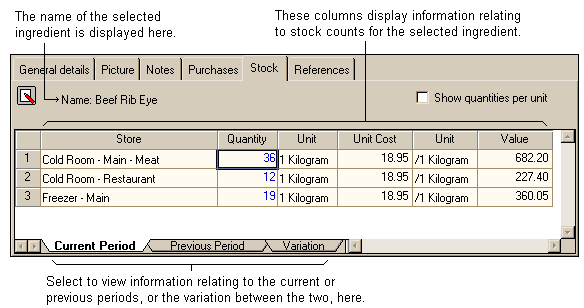
Store name
This column displays the names of stores you have assigned the selected ingredient to. You can enter a stock count for each of these stores.
Quantity
This column is where you may enter your stock count for stocktake purposes. Enter the amount of the selected item you have in stock for each store.
Unit
This column displays the unit of measure the item should be counted in when you perform your stocktake.
Unit cost
This column displays the cost per unit. If the unit is 1 kilogram, the cost shown would be per 1 kilogram.
Unit
This column displays the units of measure for the selected item.
Value
This column displays the total value of the selected ingredient in stock. This is calculated by the quantity multiplied by the cost to give you a total value of the stock count for the ingredient.
Show quantities per unit
The show quantities per unit check box allows you to choose how you wish the data to be displayed within the grid. It is important to select the display that best suits you. This is imperative for your stock count. If you count in bulk items (i.e. 10 kilogram bags of flour as opposed to single kilogram counts) you can select the display that will make entering your stock count easier. If you have 5 kilograms of flour in stock, depending on how you have the data displayed, you may enter 0.5 / 10 kilogram or 5 / Kilogram in your quantity column. If you don't have the correct units showing, the value column will not display the correct value for your stock count.
If you don't have the check box checked, the ingredient units will be displayed as per the minimum purchase quantity. For example, if the smallest amount of plain flour you purchase is a 10 kilogram bag, then this would be displayed as 10 kilogram. See the following image.
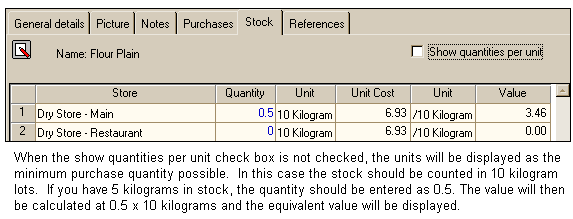
If you do have the check box checked, the ingredient units will be displayed as the smallest base unit you can purchase by. In the example of flour above, this would be displayed as kilograms only. See the following image.
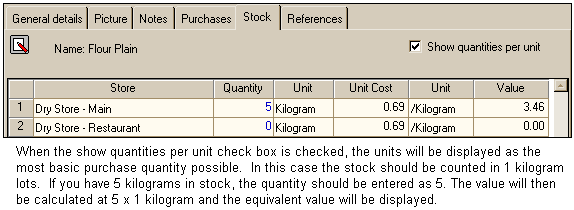
It is possible to view stock details for each ingredient for the current period, the previous period and the variation between the two by selecting the relevant tab at the bottom of the stock page.
Current period
Selecting this tab allows you to view or enter the stock count for the selected ingredient for the current period. These figures will be counted and shown in the stock details and stock totals reports for the current period. See the following image.
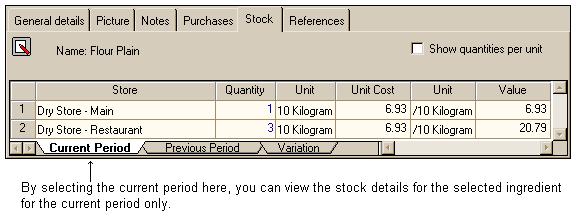
Previous period
Selecting this tab will display the stock count entered for the last stock take. Figures will only appear in this tab if you have performed a stock rollover. Once a stock rollover is performed, any figures that were in the current period, rollover into the previous period. See the following image.
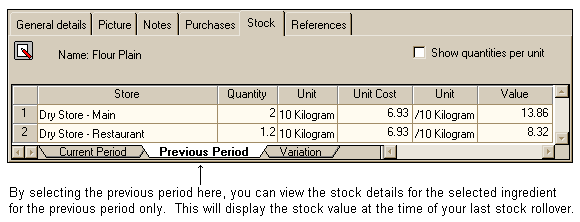
Variation
Selecting this tab will display the difference between the stock value of the selected item for the current period and the previous period. See the following image.