The Ingredient Quick Editor dialog allows you to edit ingredient information in place within the same form you were working in, rather than opening up another form for you to edit the ingredient.
If, for example, you're working in a recipe and you realise there may be an error in the costing of one of the ingredients within that recipe, you can double click the ingredient name and that ingredient record will be brought up on screen in a pop up dialog. From within this dialog you can modify all details of the ingredient and then save your changes. These changes will then be reflected within the original recipe that you were working in.
From the recipe form, you can double click the ingredient name that you wish to edit. See the following image:
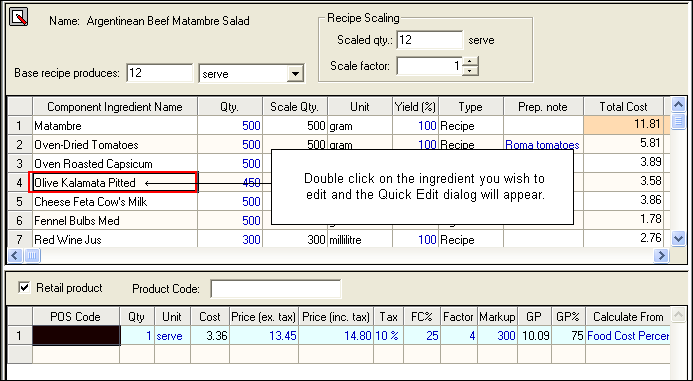
The selected ingredient will open over the top of your existing screen. See the following image:
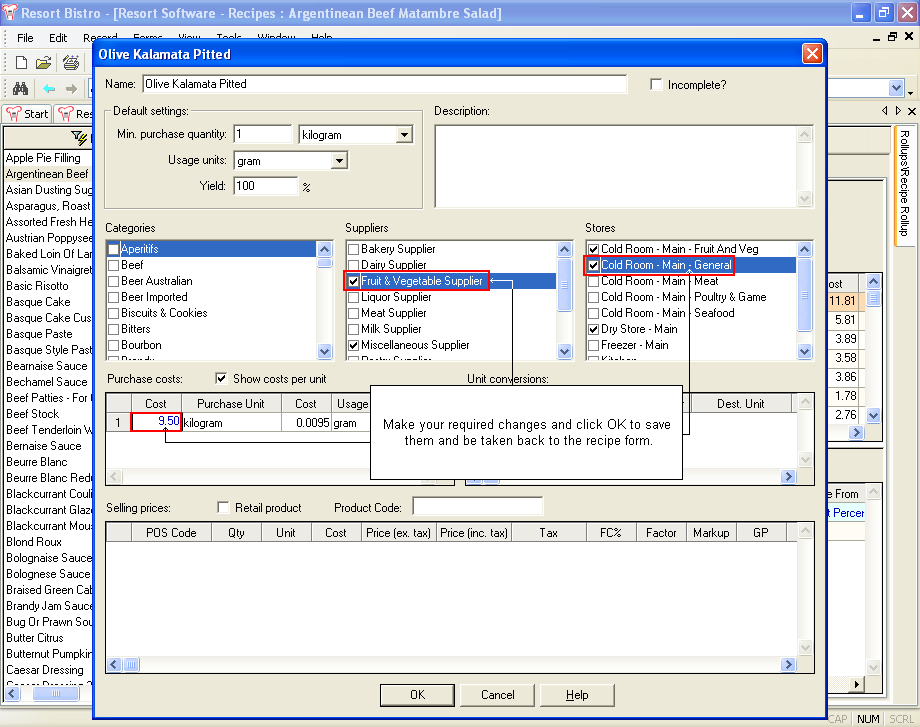
Make your desired changes and those changes will be reflected in the dialog. Click the OK button to save your changes and be taken back to the original recipe form. Your changes will now be reflected in the recipe. See the following image:
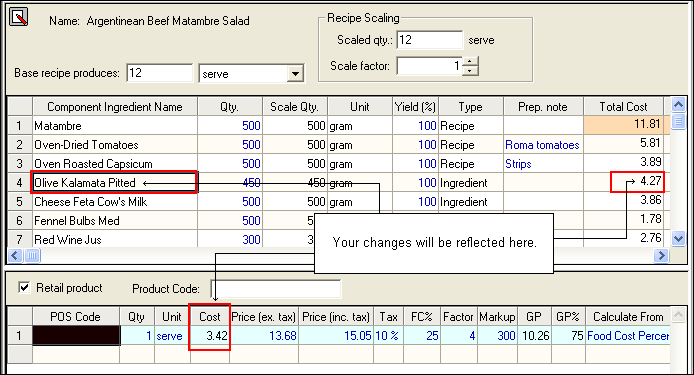
It is also possible to launch the Ingredient Quick Edit Dialog from within the Recipe Quick Edit Dialog.