The Recipe Form is the point in the program where all recipe creations, modification and deletion takes place. It is divided into two major sections. To the left of the window is the browser pane. To the right are nine tabbed sub-forms (or pages). Each sub-form lets you view or edit different aspects of an individual recipe's properties.
Browser Pane
The browser pane displays the names of all recipes currently selected for display. Select a recipe in the browser to display that recipe's details in the tabbed sub-forms (or pages) on the right.
Tabbed sub-forms (or pages)
The tabbed sub-forms (or pages) on the right of the Recipe Form provide a number of different views of the information relating to the currently selected recipe. The Recipe Form has nine sub-forms.
•The General details page shows the name, author and description of the current recipe. A list of categories which have been allocated to the recipe category type is accessed from within this tab. You can assign the current recipe to zero or more categories. You can assign recipes to stores so that should you prepare a recipe and then keep it in stock, you can count the recipe in your stocktake for more accurate figures. You can assign a keyword to any of your recipes. When opening the recipe form you can choose recipes using a keyword as your selection criteria.
•The Ingredients & Costs page is divided into two parts. The top part shows the component ingredient list for the current recipe. The second (lower) half of the form displays different information depending on whether the recipe is marked as 'Retail' or not. Non-retail recipes display the calculated production cost of the recipe. Retail recipes display the cost/price details for the recipe.
•The Mise-en-place page contains two primary areas; the recipe shown in a tree form on the left side of the tab area and a complete break-down of all ingredients/recipes used in the selected recipe.
•The Method page is where you enter a detailed description of the preparation of the current recipe.
•The Picture page is where you can enter a picture of the recipe.
•The Unit Conversion page shows the conversions for this recipe.
•The References page shows any instance the chosen recipe is used.
•The Notes page is where you can enter any notes relevant to the selected recipe.
•The Stock page is where you can enter a stock count for a recipe should you have it prepared in advance and held within a store.
See the following image.
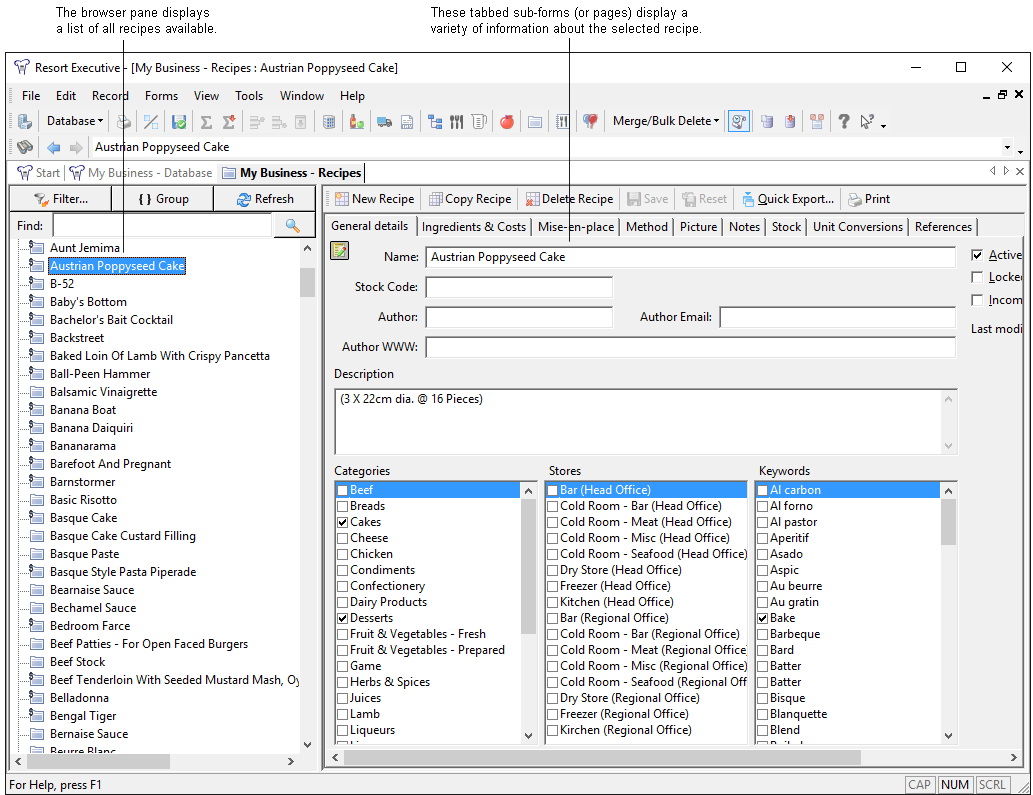
Normally, when the recipe form first opens, every recipe in the database will be displayed in the browser pane. You can alter the recipes listed in this by clicking the ![]() button which will display the recipe filter dialog. This dialog box will allow you to select a sub-set of recipes to view. For more information see the topic on Filtering recipes.
button which will display the recipe filter dialog. This dialog box will allow you to select a sub-set of recipes to view. For more information see the topic on Filtering recipes.
NOTE: Opening the recipe form can take a long time if you have a large number of recipes in your database, as the program needs to load the names of all recipes within the database. The file preferences dialog box has an option that, when enabled, will display the filter dialog before actually opening the recipe form. You will then be able to select a sub-set of recipes in the filter dialog which will be displayed when the recipe form is opened.