Immediately after a database has been created, the new database will contain no ingredient or recipe data. It is, in effect and empty 'vessel' waiting for some ingredients and recipes to be added. One way to get started on filling a new database is by importing ingredients and/or recipes from another database.
The database created dialog is displayed immediately after a new database has been created with Resort Chef.
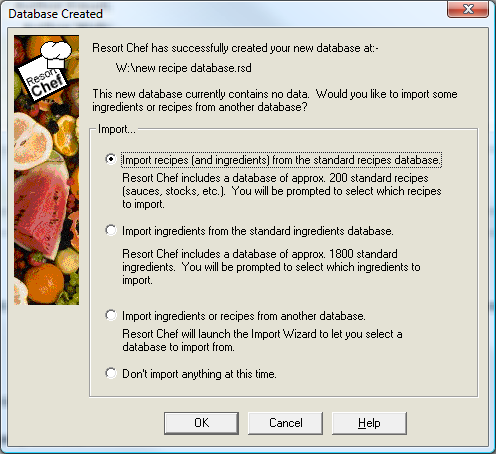
If you wish to import data into your database, check the Yes please, I'd like to import data now box.
You will then have two choices. You can either import data directly from a database of standard ingredients that ships with the program, or you can import information from a completely different database (maybe one you have downloaded from the Internet or received from a colleague).
Select the option that you prefer and click the OK button. Resort Chef will launch the Import Wizard from which you select the various items that you wish to import into your database. The wizard will proceed to import the selected ingredients and/or recipes.
If you don't wish to import any ingredients or recipes, just click the Cancel button.
NOTE: You can import data into your database at any later time by selecting the Import... option from the File Menu.
|
•How do I create a new database?
|