| 1. | Select the New option from the File Menu, or alternatively, click the |
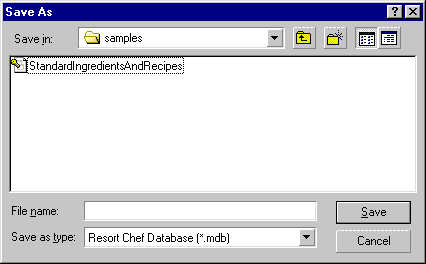
NOTE: When this dialog box opens it will initially display the contents of the program's default data path directory. You can change this path from the Default Data Path dialog which can be accessed from the Default Data Path... option on the File menu.
| 2. | Using the Save in drop list and the contents of the main window in the centre, choose a folder on your hard drive to create your new database in. |
| 3. | Fill in a file name for your new database in the File name: box and click the OK button. Resort Chef will proceed to create the new database and will then display the Database Created dialog (shown below). |
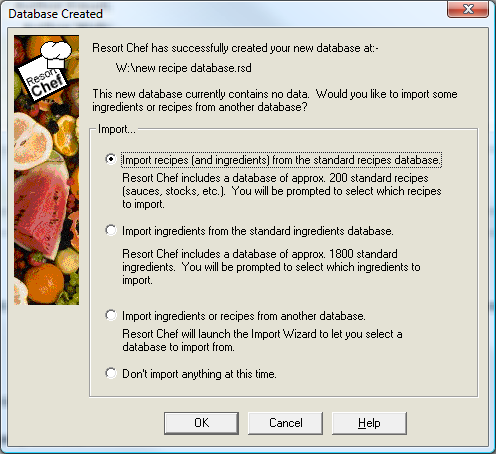
| 4. | If you choose to import ingredients from the Database Created dialog, Resort Chef will launch the Import Wizard which will guide you through the process of importing ingredients. If you cancel this dialog your new database will be opened and the program will display the Recipe page. |