| 1. | Open a database (if one isn't already open). |
| 3. | Next, select the menu that you wish to copy from, from the menu browser list and then click the Copy button in the Menu page on the right (see diagram below), or... |
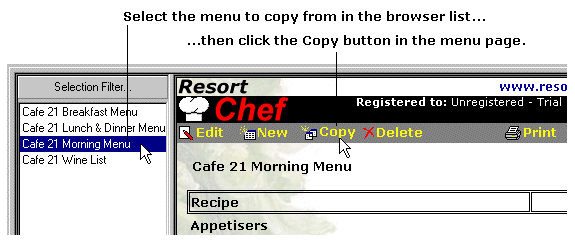
...alternatively, click the right mouse button on the menu you wish to copy from in the menu browser list on the left and then select the Copy this menu to a new menu... option from the resulting popup menu (see diagram below).
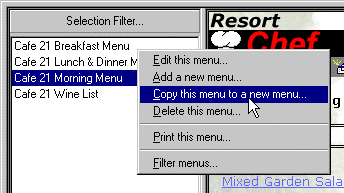
Resort Chef will then display the Menu dialog. The dialog will contain all of the information of the menu you originally selected.
| 4. | Make whatever changes you wish to the menu's details and click the OK button to save those changes. See the topic titled Menu dialog for more information on filling out a menu's details. |
NOTE: Each menu within a Resort Chef database must have a unique name. If you attempt to create a new menu (by copying from an already existing menu ), you must change the name of the new menu before the program will let you save it.
| 5. | Repeat from step 3 above to copy another menu. |