The Menu page displays the details of the currently selected menu (see diagram below).
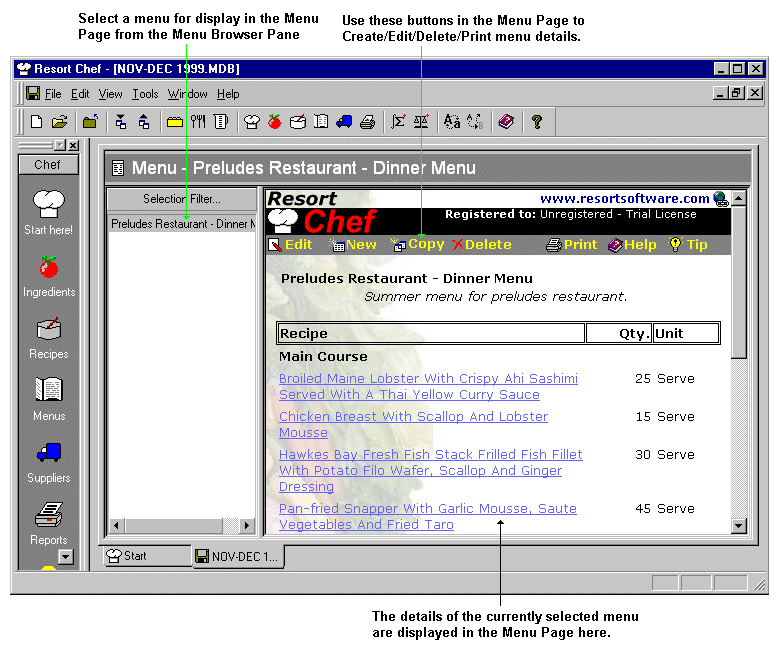
This page displays the details of the menu currently selected in the Menu Browser Pane on the left of the page. The page lists all of the current menu's details such as name, description, recipes, etc. To view one of those recipes shown in the menu's recipe list, just click the recipe's link and you will be taken to the Recipe page and shown the selected recipe's details.
Use the buttons at the top of the Menu page to create, edit, delete, or print the current menu's details. See the related help and tutorial topics below for more information on manipulating menus.
When the Menu page is first opened, the program will list all of the menus in the database in the browser pane. You can select or filter the menus displayed there by clicking the Selection Filter... button at the top of the browser. This will display the Menu Selection Filter dialog from which you select which menus are to be displayed in the browser list.
The menu page is activated by selecting the Menus... option on the View menu, or by clicking the ![]() button on the toll bar or shortcut bar.
button on the toll bar or shortcut bar.
•Selecting and Filtering Menus
|
|