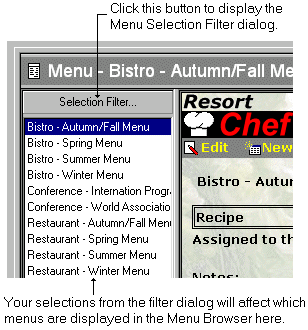The Menu Selection Filter dialog lets you limit or 'filter' the menus listed in the Menu Browser.
When the Menu Page is first opened, all menus in the current database are listed in the Menu Browser. By manipulating the controls in this dialog you can select a sub-set of those menus to be displayed in the browser rather than all of the menus.
For instance, if you wanted to only display the menus assigned to a single category, you can select the Category radio button and then choose a category from the drop list. Resort Chef will then re-fill the menu browser list with only the menus assigned to the selected category.
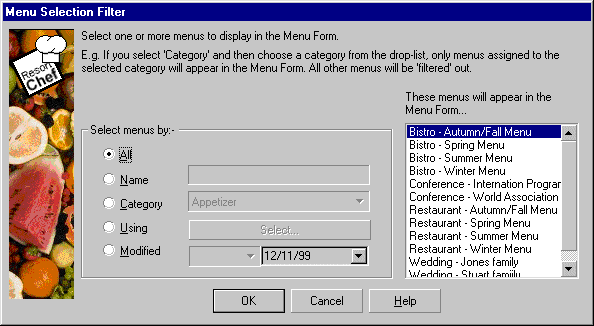
As a general procedure in using this dialog, select one of the radio buttons on the left (All, Name, Category, Using, Modified) and then choose something from the control immediately to the right of the radio button. The dialog will then display the names of the selected menus in the preview box on the right. If you're happy with the selection, click the OK button and the Menu Browser list will be updated with the selected menus.
Each of the controls in the dialog is discussed in detail below.
Listing all menus
Click the All radio button to select all menus in the database. The menus will be listed in the preview list on the left. Click the OK button to accept this selection.
Listing menus by name
Click the Name radio button to select menus by name. Enter some or all of the name of the menus(s) you wish displayed in the edit box to the right of this button. You can use wildcard characters (*) to help with your selections.
e.g.
•If you want to list menus with names starting with the word bistro, you should enter bistro* into the edit box. The asterisk indicates that you want menus starting with the word bistro followed by any other words or characters.
•If you want to list menus with the word bistro anywhere in their names, you should enter *bistro* into the edit box. The leading and trailing asterisks indicates that you want menus containing the word bistro with any words or characters preceding and following the word bistro.
•If you want to list menus ending with the word bistro, you should enter *bistro into the edit box.
After typing in the search string, the selected menus will be listed in the preview list on the right. If you're happy with that selection, click the OK button accept this selection.
Listing menus by category
To list menus by category, click the Category radio button. You then select a category from the drop list immediately to the right of the radio button. All menus assigned to the selected category will be displayed in the preview list on the right. Click the OK button to accept the selection.
Listing menus by component recipes (Using)
To list menus using a particular component recipe, click the Using radio button. The program will display the Search/Select Dialog from which you then select a recipe. All menus using the selected recipe will be displayed in the preview list on the right. Click the OK button to accept the selection.
Listing menus by modification date
Every time a menu is modified in Resort Chef, the date and time of the modification is noted by the program. You can select menus based on their last modified date. To do this click the Modified radio button. You should then select whether you want menus modified either before or after a particular date. You then either enter the date or select a date from the calendar. (Click the down-arrow on the right of the date to display the calendar.)
Displaying this dialog
To display the Menu Selection Filter dialog, click the Selection Filter... button at the top of the menu browser. (See diagram below.)