The Market List page of the Menu Dialog (see diagram below) lets you view and edit/manipulate the quantities of all ingredients required to produce the recipes listed in the menu's Menu dialog - Component Recipes page.
Before looking at the various field in this page, it's worth reviewing how Resort Chef generates menu market lists. When you click the Market List tab in the Menu dialog, the program generates the menu's market list. This is determined from the list of recipes in the menu's component recipes list. You don't see this, but internally, the program builds up a list of all of the different ingredients used by those recipes (and any sub-recipes that they may use) and then calculates the total quantity of each ingredient required for the sum of the recipes used by the menu.
These ingredient quantities are then displayed in the market list in this page.
Now, for each ingredient in the market list, some assumptions are made by the program. The best way to explain this is with a sample ingredient.
Say some of the recipes in our menu use Flour as one of their ingredients. For discussion purposes, we purchase our Flour by the 25 kilogram bag and normally use the Flour by the gram when cooking. (These units (25 kilogram for purchase, and gram for cooking) would have been set up in the Ingredient dialog when the Flour was originally entered into the database.)
Now, in the recipes using our Flour, one recipe might use 1 kilogram of Flour, another recipe might use 2 pounds of Flour whilst yet another recipe might use 700 grams of Flour. So, which unit does the program use to display our Flour requirements in our market list? The Flour's original usage unit (grams for your example) as entered into the Ingredient dialog.
Hence, the program when totaling the Flour requirements for the menu will determine how many grams of Flour are required and it's this quantity that is initially displayed in the market list as the ingredient's usage quantity. This is the exact quantity of the ingredient which is required to produce the recipes in the menu.
Other values are displayed in the market list and they are discussed in detail below.
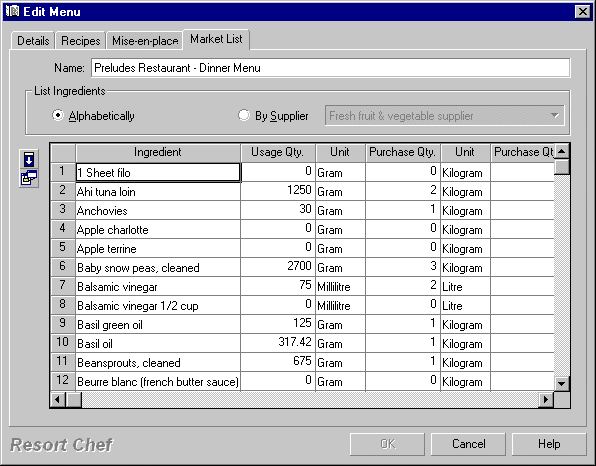
Name
This is where you enter the name of your menu. See the topic titled Menu dialog - General Details page for more information on this field.
Alphabetically radio button
Click this button to list all ingredients in the market list in alphabetical order.
Supplier radio button
Click this button to list all ingredients associated with a particular supplier in the list. You should then choose a supplier from the drop list to display that supplier's ingredients.
Market list
This list (which looks like a spreadsheet within the page) is where you set up all of the actual ingredient quantities to be ordered for the menu.
Use the various buttons on the left of the list to manipulate the list's contents. The action performed by each of the buttons is detailed below.
Each row in the list represents one ingredient. Each column in the list displays different details about each ingredient, they are each described below.
Ingredient
Shows the name of the ingredient in the row.
Usage Qty./Unit
These columns shows the actual quantity and unit required for the ingredient. This is the sum of all of the ingredient's entries in all of the recipes (and sub-recipes) used by this menu.
Troubleshooting tip: If any of the ingredient quantities look ridiculously large or small (i.e. there are several ingredients with zero quantities in the diagram above), check the recipes where the ingredient has been used as you might have made a mistake when entering the ingredient's quantity into the original recipe. i.e. It's easy to enter 10,000 kilograms of an ingredient into a recipe when you really meant 10,000 grams. A simple mistake like this can cause your ingredient requirements or costs to be out by a factor of 1,000 or more. See Troubleshooting recipe costs for more troubleshooting tips.
Purchase Qty./Unit
This first Purchase Qty./Unit column pair show how much of the ingredient that Resort Chef recommends that you order for the menu. The actual quantity to be ordered appears in the next Purchase Qty./Unit columns (discussed below). This quantity/unit is always displayed in the ingredient's purchase unit and rounded up to the nearest whole purchase quantity as originally entered in the Ingredient dialog for the ingredient.
Example: For our example ingredient Flour (mentioned used earlier in this topic), we normally purchase the Flour in lots of 25 kilograms. Now, say our market list requires exactly 13,900 grams of Flour, then for ordering purposes, the program will convert this to the ingredient's purchase unit (i.e. 13.9 kilograms) and then round the quantity up to the ingredient's minimum purchase quantity (i.e. 25 kilograms).
Purchase Qty./Unit
This second Purchase Qty./Unit column pair show how much of the ingredient Resort Chef will actually print on market list orders for the menu. The value in this column is originally set to the same as the recommended value (see above), but you can change it to any suitable value yourself.
Example: As mentioned above, Resort Chef displays a certain recommended ordering quantity for each ingredient (rounded up to the nearest whole ingredient purchase quantity/unit). Now, say our market list requires exactly 50 grams of Flour (i.e. very little), the program will still go ahead and recommend that you order 25 kilograms (i.e. a lot!) of Flour as that is the minimum purchase quantity for that ingredient. If you know you've already got more than the recommended quantity of the ingredient in stock, then for ordering purposes, you should change the actual order quantity to zero and the program will not include the ingredient in any orders.
Approx. cost
Displays the estimated cost of the ingredient order quantity, based on the last price paid for each ingredient.
Supplier
Displays which supplier each ingredient is associated with for this order. You can change the supplier associated with the ingredient in the market list by clicking the supplier name and selecting another supplier from the resulting drop-list.
Fill down button - ![]()
This option lets you fill in a number of values in the market list at a single stroke. This is useful when you have a number of consecutive ingredients in the list, all of which have the same quantity values.
To use this button, enter the value for the first ingredient, then starting at that ingredient, block select all of the ingredient you wish to adjust and then click the fill-down button. Resort Chef will fill the ingredients with the same value as that of the first ingredient.
Edit item button - ![]()
This button lets you edit the details of any of the ingredients displayed in the market list. To use this button, select (click on) an ingredient in the list and then click this button. Resort Chef will launch the Ingredient dialog from which you can modify the selected ingredient's details. You can also launch the Ingredient dialog by just double clicking the required ingredient in the market list.
•Menu dialog - General Details page •Menu dialog - Component Recipes page •Menu dialog - Mise-en-place page
|
|