The Component Ingredients page of the Menu Dialog (see diagram below) lets you edit/manipulate all of the recipes used in the preparation of the current menu. The quantities of these recipes entered into this page determine the quantities of ingredients listed in the menu's market list.
Each of the fields within this page is discussed in detail below.
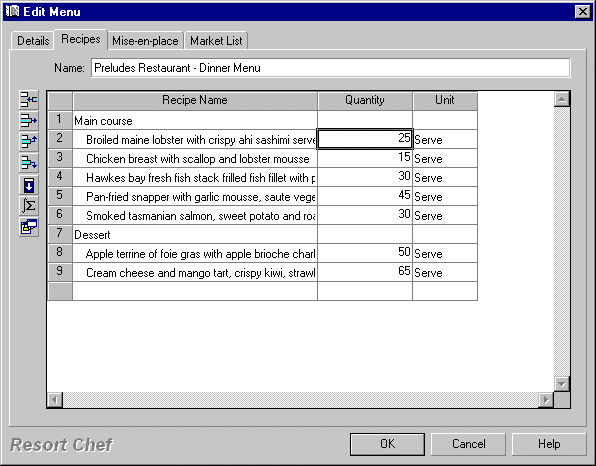
Name
This is where you enter the name of your menu. See the topic titled Menu dialog - General Details page for more information on this field.
Component recipe list
This list (which looks like a spreadsheet within the page) is where you set up all of the recipes to be used in this menu. Use the various buttons on the left of the list to manipulate the list's contents. The action performed by each of the buttons is detailed below. You can also make adjustments to the contents of the list by clicking the right mouse button (where you'd like that action to take place) and selecting one of the various options from the resulting popup menu. Each row in the list represents one component recipe to be used by the parent menu which your are editing.
There are three columns displayed in the component recipe list:-
Recipe name
This column shows the names of the component recipes and always remains on screen even when the list is scrolled to the left or right.
Quantity
Enter the required quantity of the component recipe into this column. This quantity should be in the units displayed in the Unit column (see below).
This quantity (and associated unit) are used by Resort Chef when building a market list for the menu. The program scales recipes by the quantity entered into the menu and then adds up all the quantities of the various ingredients used by all of the recipes to produce the market list.
Unit
This column shows the units of measure used with the current recipe. These cannot be changed in this list, but are always the same units selected in the production quantity/unit fields in the Recipe dialog - Component Ingredients page.
HINT: As mentioned in the Recipe dialog - Component Ingredients page, the units you select for recipe production units should be determined by the type of recipe. For instance, batch type recipes (i.e. sauces, stocks, pastries, etc) which would not normally appear in a menu, should have standard production units like kilograms, pounds, litres, etc. Recipes which are intended for retail sale (and are the type of recipe normally inserted into a menu, should have units like portion, serve, cover, etc.
Insert item button - ![]()
This button lets you insert a recipe into the current menu's component recipe list. Select any cell in the recipe list, and click this button. Resort Chef will launch the Search/Select dialog from which you choose the item to insert into the current menu.
You can also launch the Search/Select dialog by clicking your right mouse button in the recipe list and selecting the Insert option from the resulting popup menu.
There is yet a third way to launch the Search/Select dialog dialog for component recipe insertion. Move the highlight to the row in which you wish to insert the new recipe and press the Insert key on your keyboard.
Delete item button - ![]()
This button lets you delete a recipe from the current menu's component recipe list. Select the recipe from the list and click this button to delete that recipe from the menu.
You can also achieve the same result by clicking the right mouse button on the recipe to be deleted and selecting the Delete option from the resulting popup menu.
Move row up button - ![]()
This button is used to re-arrange the order of appearance of recipes in a menu's component recipe list.
To move a recipe up one row in the list, select that recipe and click this button. Click the button repeatedly to move the recipe up more than one row.
Move row down button - ![]()
This button is used to re-arrange the order of appearance of recipes in a menu's component recipe list.
To move a recipe down one row in the list, select that recipe and click this button. Click the button repeatedly to move the recipe down more than one row.
Fill down button - ![]()
This option lets you fill in a number of values in the component recipe list at a single stroke. This is useful when you have a number of consecutive recipes in the list, all of which have the same quantity values.
To use this button, enter the value for the first item, then starting at that item, block select all of the items you wish to adjust and then click the fill-down button. Resort Chef will fill the items with the same value as that of the first item.
Calculate button - ![]()
Click this button to force Resort Chef to recalculate the cost of the recipes and that of any sub-recipes used in the current menu.
Edit item button - ![]()
This button lets you edit the details of any of the recipes displayed in the component recipe list. To use this button, select (click on) a recipe in the list and then click this button.
Resort Chef will launch the Recipe dialog from which you can modify the selected recipe's details. You can also launch the Recipe dialog by just double clicking the required recipe in the component recipe list.
Unit button - ![]()
Click this button to edit or create units from within this dialog box. Resort Chef will display the Unit dialog from which you make your unit additions/modifications.
•Menu dialog - General Details page •Menu dialog - Mise-en-place page •Menu dialog - Market List page
|
|