The General Details page of the Menu Dialog (see diagram below) lets you edit/manipulate all of the required information on a menu.
Each of the fields within this page is discussed in detail below.
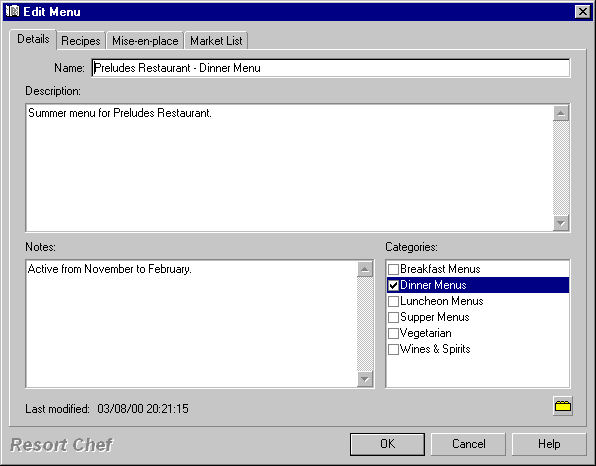
Name
This is where you enter the name of your menu.
NOTE: Each menu within a Resort Chef database must have a unique name. The program will not permit you to create two menus with the same name.
Description
Enter a brief description of the menu here. This will appear on some reports alongside the menu's name.
Notes
Enter any miscellaneous notes on the menu here.
Category
This list box shows all of the categories that the current menu is associated with. (Category associations are useful for grouping menus together into logical groups for printing and searching purposes.)
This box lists all categories which can support menu associations. You can check one or more categories to associate the current menu with those selected categories.
New categories can be created from within this page by clicking the ![]() button (see below).
button (see below).
Category button - ![]()
Click this button to edit or create categories from within this dialog box. Resort Chef will display the Category dialog from which you make your category additions/modifications.
•Menu dialog - Component Recipes page •Menu dialog - Mise-en-place page •Menu dialog - Market List page
|
|