The Supplier page displays the details of the currently selected supplier (see diagram below).
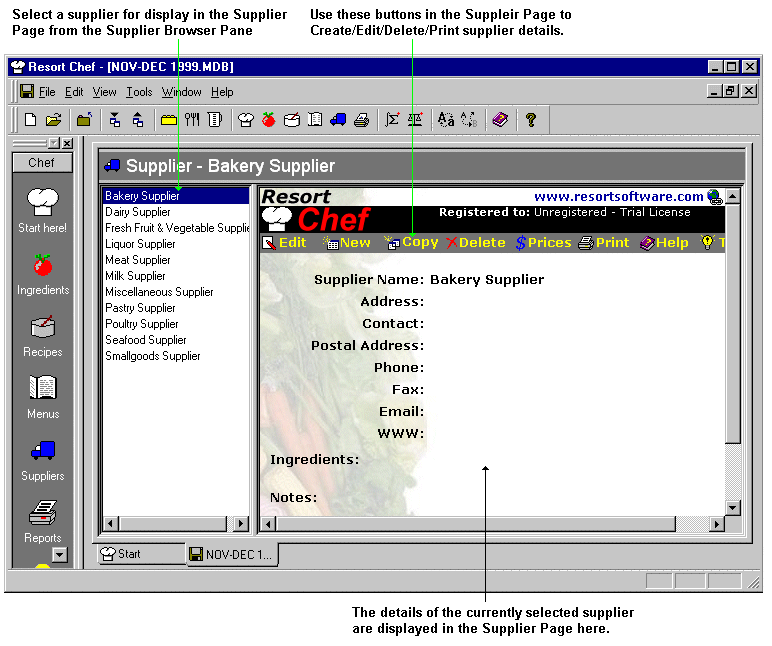
This page displays the details of the supplier currently selected in the Supplier Browser Pane on the left of the page. The page lists all of the current supplier's details such as name, address, etc. The page also lists any ingredients associated with the supplier. To view one of those ingredients, just click the ingredient's link and you will be taken to the Ingredient page and shown the selected ingredient's details.
Use the buttons at the top of the Supplier page to create, edit, delete, or print the current supplier's details. See the related help and tutorial topics below for more information on manipulating suppliers.
The Supplier page is activated by selecting the Suppliers... option on the View menu, or by clicking the ![]() button on the toll bar or shortcut bar.
button on the toll bar or shortcut bar.
|
|