There are two places where you print menu details from. You can print the details of a menu from the Menu page or you can print menu reports.
Printing the menu page
If you wish to print the details of a menu showing in the menu page:-
| 1. | Open a database (if one isn't already open). |
| 3. | Next, select the menu that you wish to print from the menu browser list and then click the Print button in the Menu page on the right (see diagram below), or... |
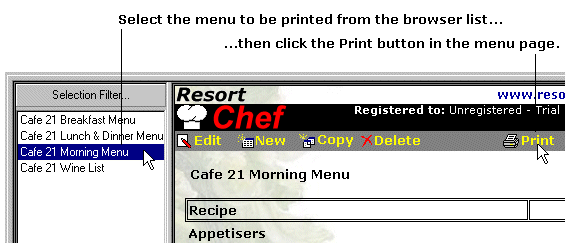
...alternatively, click the right mouse button on the menu you wish to print in the menu browser list on the left, and then select the Print this menu... option from the resulting popup menu (see diagram below), or...
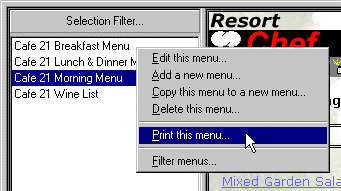
...select the menu you wish to print and then select the Print... option from the File Menu. Resort Chef will then display the print dialog from which you select a printer to then print.
| 4. | Repeat from step 3 above to print more menus. |
Printing menu reports
| 1. | Open a database (if one isn't already open). |
| 2. | Select Reports from the View menu, or click the |
| 3. | Scroll down the page and you will see several menu related reports and their descriptions. Click on a report's link to generate that report. Depending on the exact report you select, the program may prompt you for more information before generating the report. |
| 4. | Resort Chef will generate and display a preview of the report in a new window. If you're happy with what you see and wish to print it, either click the right mouse button then select the Print option from the popup menu, or select the Print option from the File Menu. |
| 5. | Close the report preview window when you have finished. |
| 6. | Repeat from step 3 above to print more menu reports. |