When you are creating a new database, Resort Chef will need to know what to call the new database and where to store it (i.e. which drive and folder to place the file in).
To do this, the program displays the File New (or Save As) dialog box which is shown below.
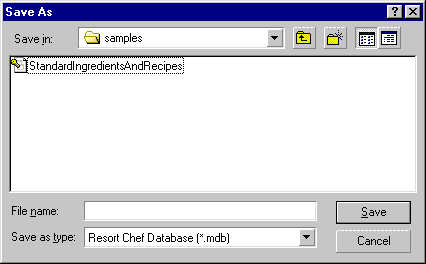
You manipulate the controls in this dialog box exactly the same way as you would when saving a file from any other Microsoft Windows program.
You select a drive and folder using the Save in drop-list and enter a name for the database file in the File name edit box.
Click the Save button to create the database in the selected folder with the entered name.
This dialog box is displayed by selecting the New... option from the File Menu or by clicking the ![]() button on the Toolbar.
button on the Toolbar.
NOTE 1: Resort Chef saves all recipe and ingredient information in Microsoft Access database files. These files all have a .mdb or .rsd file extension. You do not need to type in this extension into the File name box as Resort Chef automatically appends this extension to the file name for you.
NOTE 2: Resort Chef will initially display this dialog box showing the default data path drive and folder. You can change the default data path from the Default Data Path... option on the File Menu.
|
•How do I create a new database?
|